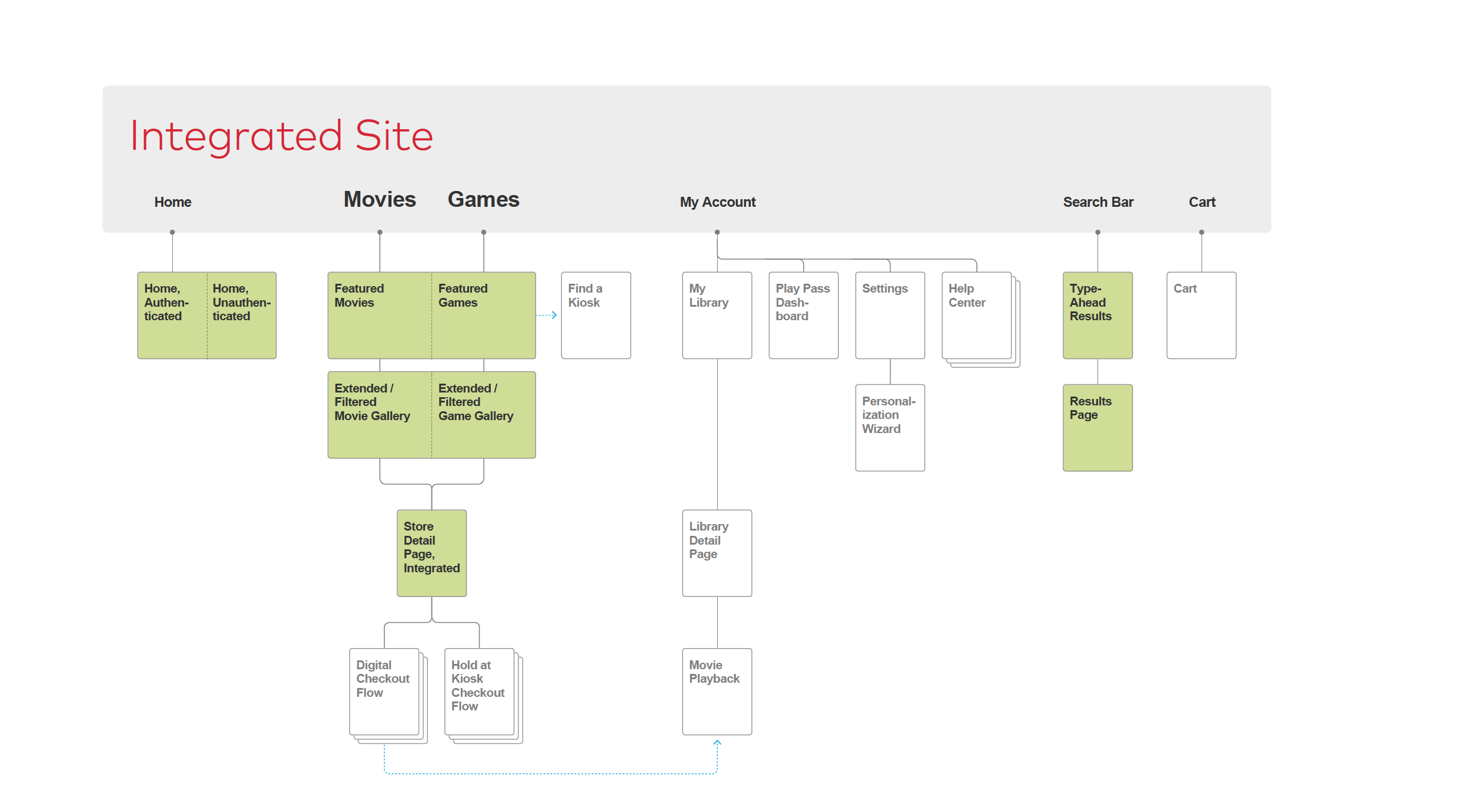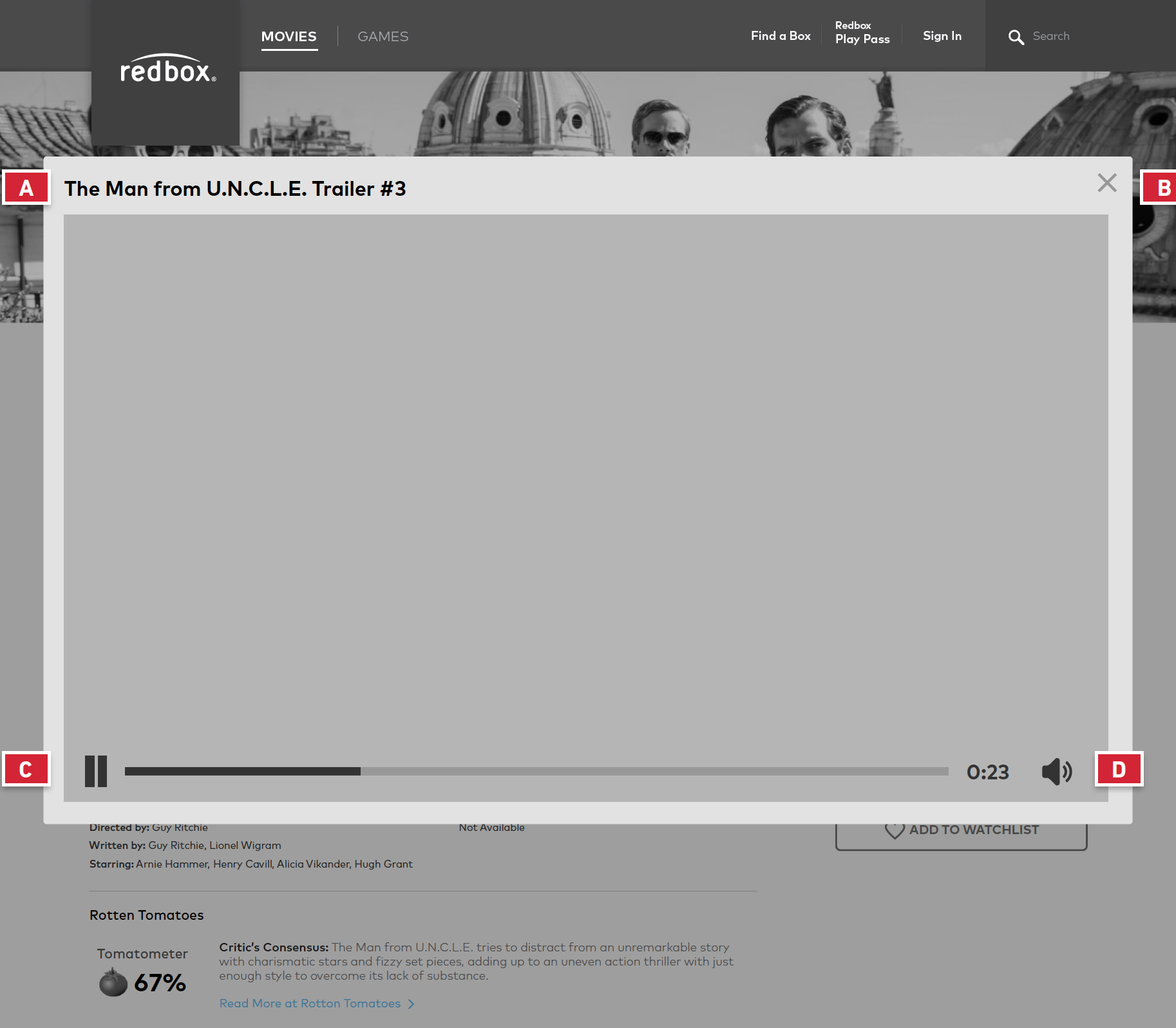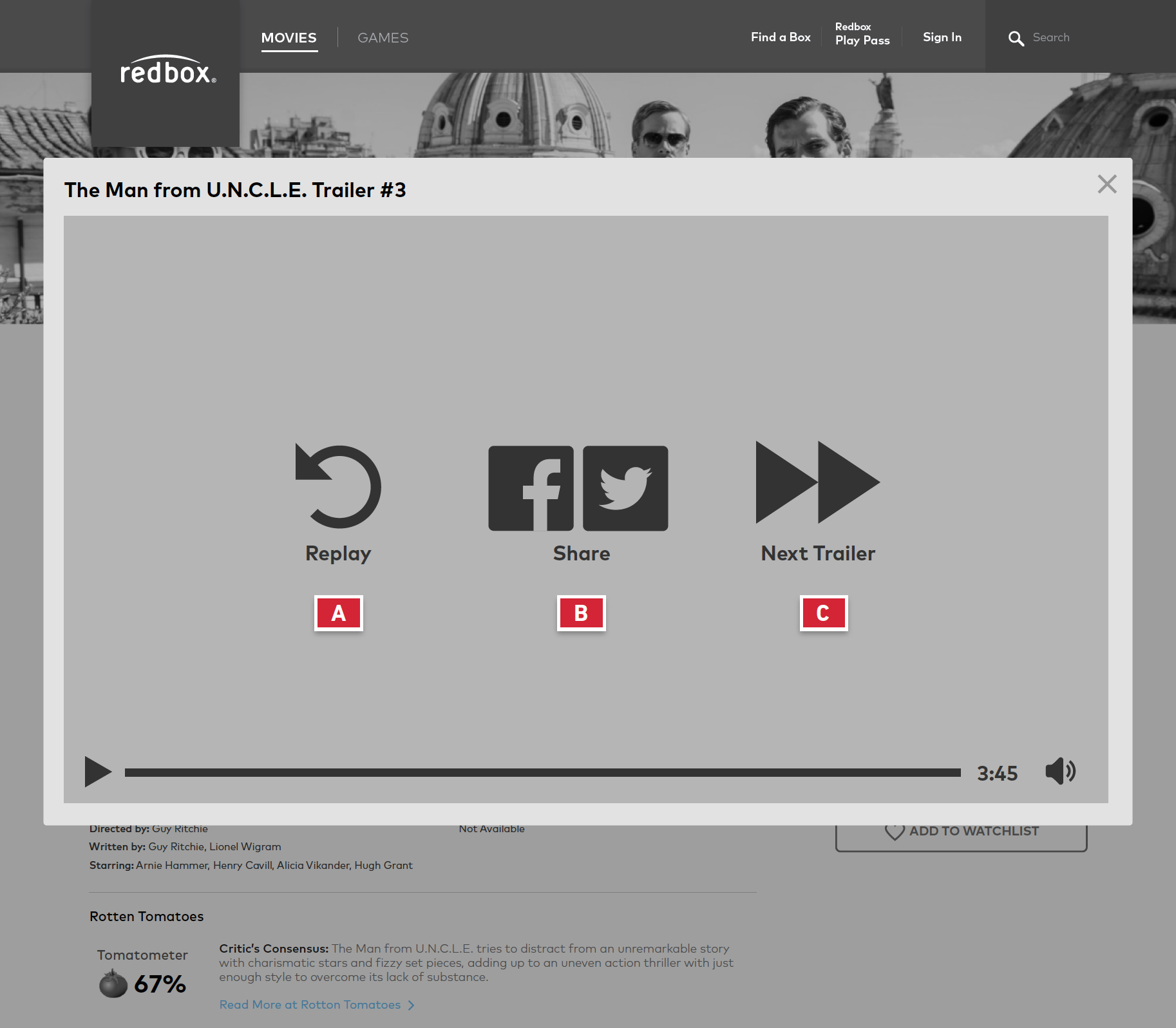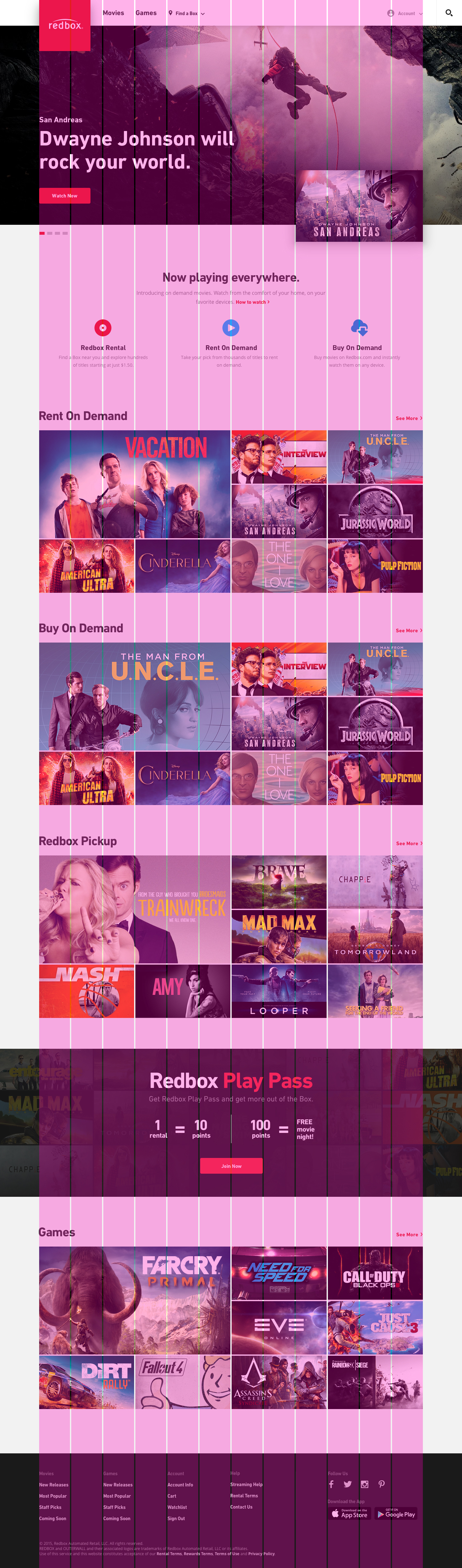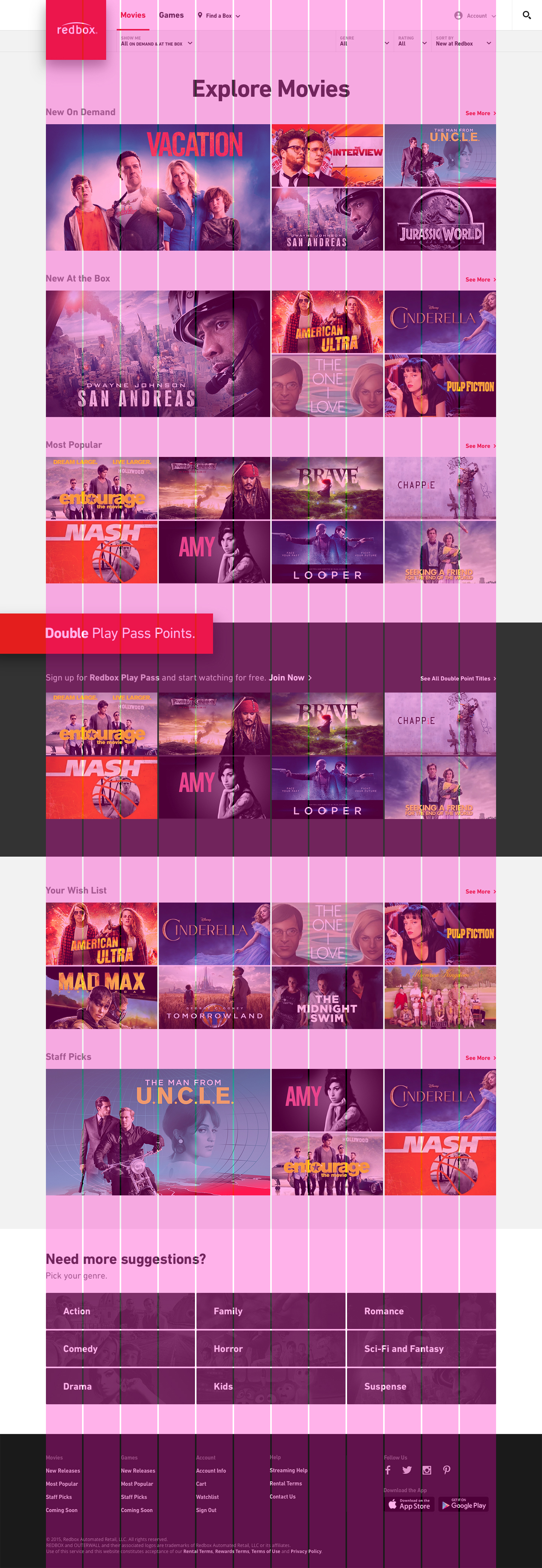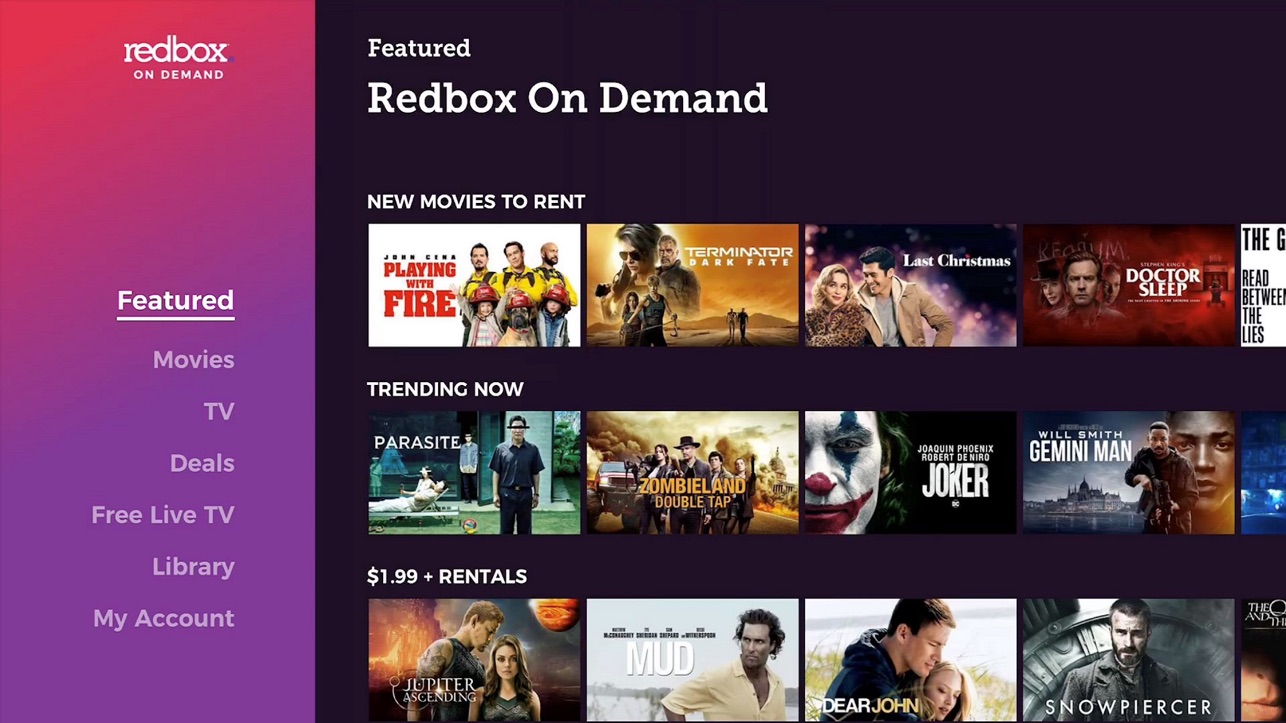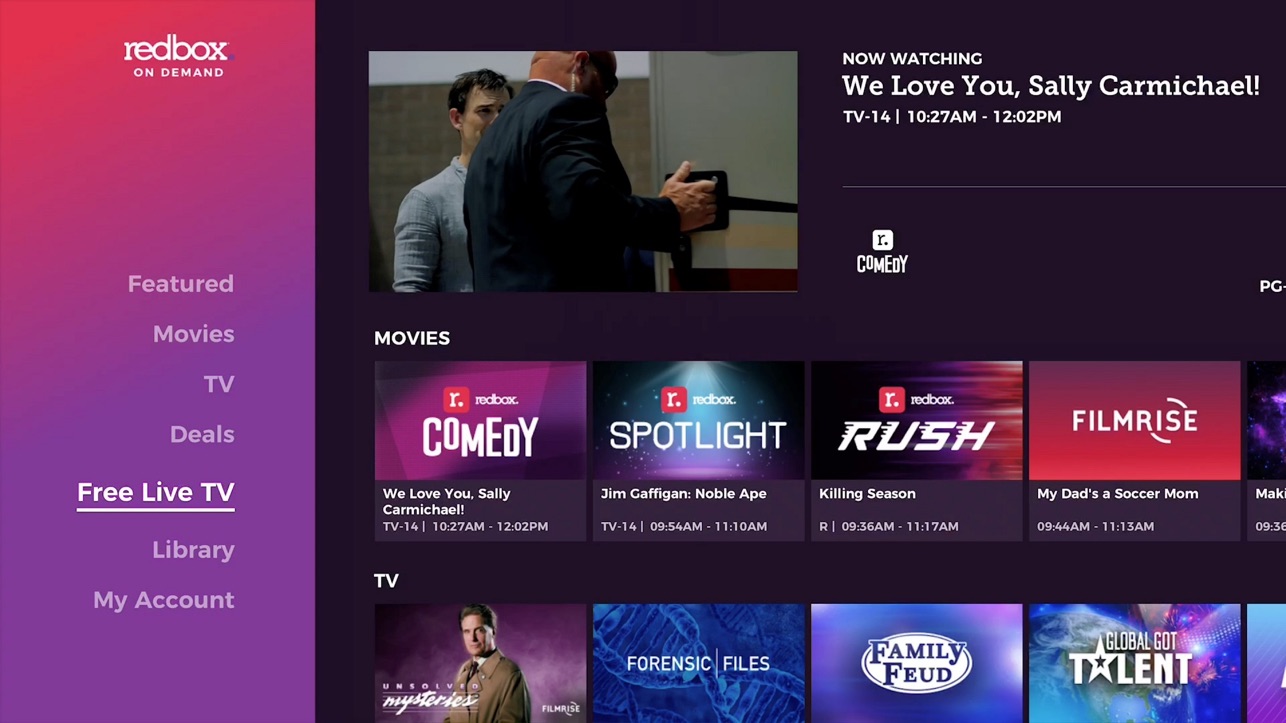03
Work: Redbox Case Study
Breathing new life into an old favorite.

The Redbox Value Proposition: Redbox lives in a crowded entertainment space competing with both subscription-based services (Netflix, Hulu, Amazon Prime) and transaction-based (iTunes/Apple TV), offering new release movies and games "at the box," for a fraction of the cost of their competitors, beginning at $1.50.
About the project: I entered Redbox as investors were injecting new life into the aging disc-based entertainment service, incorporating digital OnDemand content, expanding the network of kiosks and at the same time, giving the brand a fresh new look and feel that was promoted nationally at the time of launch. I was one of four designers on the team tasked with redesigning the website and mobile apps to incorporate the new digital content while also improving the search and discovery experience.
My Role: Working with a dedicated researcher, my task was twofold: conduct research to accurately capture consumer attitudes, percpetions and behaviors as it applied to the entertainment selection process, so as to accurately position Redbox's new streaming offering. This was accomplished through ethnrographic in-home interviews. My second task was creating new UX for the website and mobile apps, incorporating the new streaming content into the website, with a new site architecture, and testing/validating the new experience in front of users in the form of regular usability testing sessions at our headquarters. In addition, our goal was to improve the search and discovery experience, and surface better/more personalized recommendations which we understood through our research to be a major pain point for consumers amongst all streaming products on the market.
I've given a synopsis of the design challenge of combining two unique search models: digital and physical (location, inventory-based). I've also included some aspects of the ethnographic research we conducted to inform our design of the OnDemand product and accurately position it.
Additional aspects of the project included updating the Redbox loyalty & rewards experience (including the sign up experience), and improving and providing more accurate entertainment recommendations to our customers.

MY CONTRIBUTION
Ethnographic Research (In-Home Interviews)
Usability Testing
UX Design
Prototyping
Wireframing
UI Design
Stakeholder Presentations

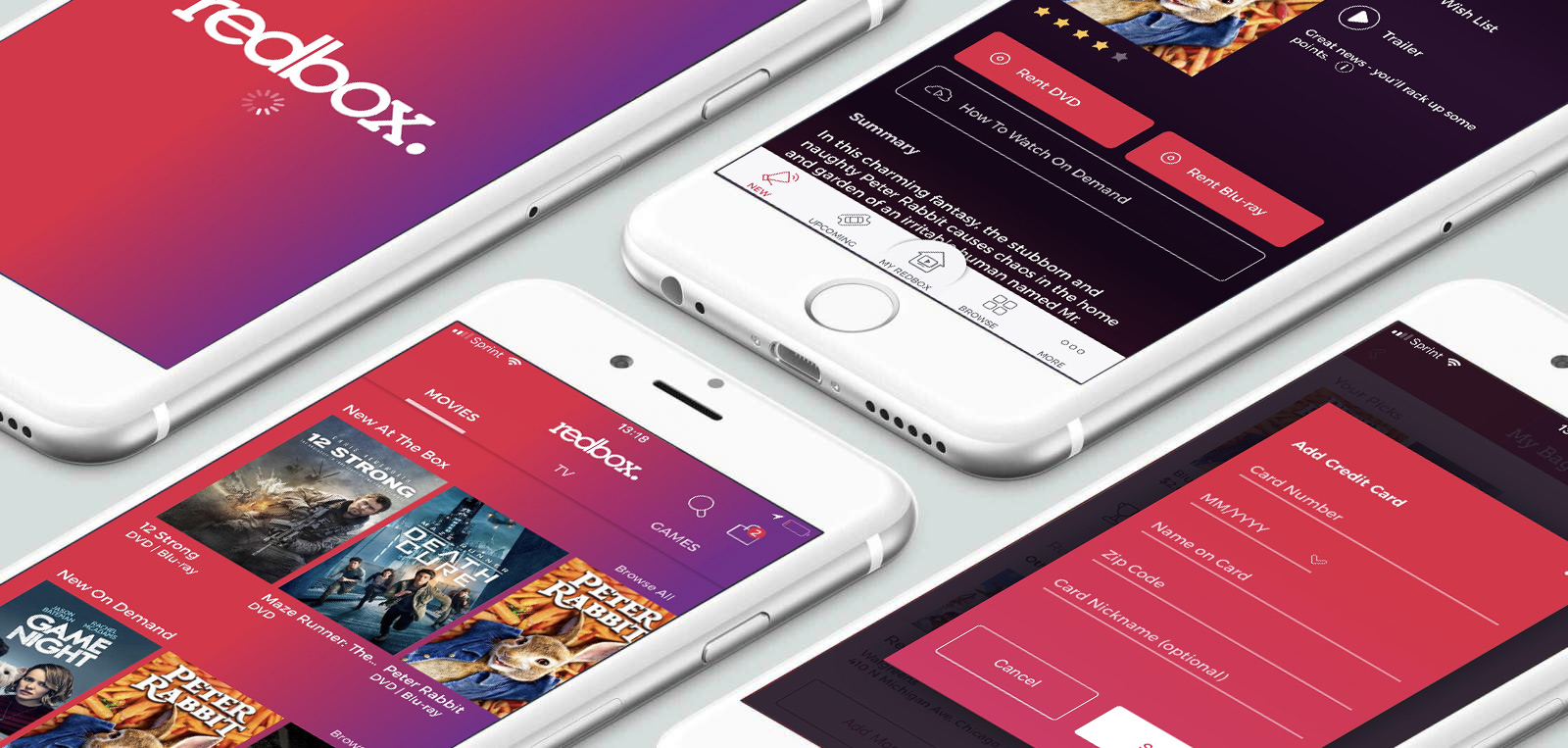
The Challenge of Combining Physical and Digital Inventory...
Integrated Site vs Non-Integrated Site
The unique challenge of integrating location-based physical-disc content with digital streaming content lead our team to compare 2 different site architectures: Integrated and Non-Integrated.
A Non-Integrated site makes a separation between physical and digital content, preserving the core disc model, with digital content as a side bar. The Integrated Site model mixes digital content in while still allowing for filtering by format.
Therefore the research questions we sought to answer in usability testing was how do users search, would they be open to trying digital content, and does one model stand out against the other.
Browse Landing Page
The browse experience is built off of a landing page that introduces users to the inventory. Collection pages are available for any collection off of the Landing page as well as any genre. Both the Landing and Collection pages can be filtered by At the Box or On Demand content.
A. Non-Integrated Browse Landing Page
• Displays only discs when ‘At the Box’ has been selected from the main navigation. Displays only digital when ‘On Demand’ has been selected from the main navigation.
B. Integrated Browse Landing Page
• Displays both disc and digital. User can filter to see only discs or only digital.
C. New Release Clusters
• New release clusters have a different graphical treatment than the other clusters. It showcases a featured movie title in a larger tile form factor.
• The integrated browse landing page has both new at the box and new on demand.
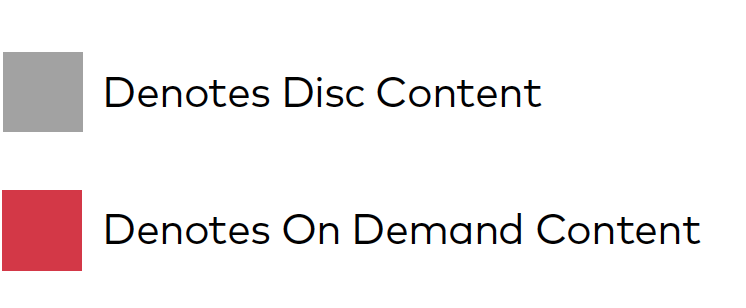
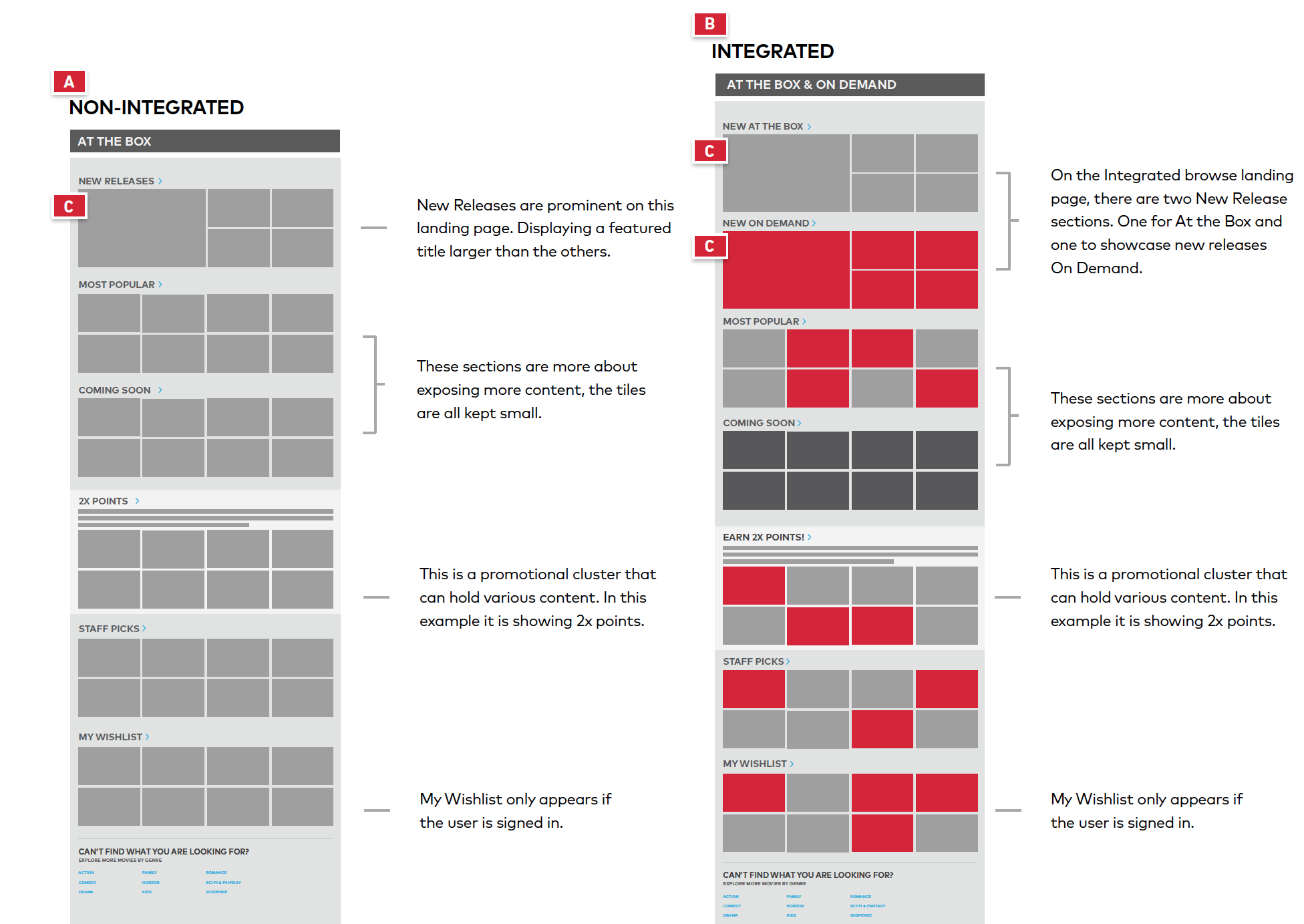
Non-Integrated Navigation
A. Redbox Logo
• Acts as the universal “Home” button when clicked.
B. Format Selector
• In the “At the Box” section, the user can filter their view to only show titles with DVD or Blu-Rays available.
• In the “On-Demand” section, the user can filter their view to only show titles with Rent or Buy available.
C. Find a Box
D. Redbox Play Pass
• Quick link to find out more about Play Pass, as well as sign up.
E. Sign In
F. Search
G. Genre
• Selecting a genre brings the user to a genre gallery page.
H. MPAA Rating
• Filters the current view to only show titles with the selected MPAA rating.
I. Sorting Options
J. Filters Selected
• Any filters that have been selected are reflected in the nav.
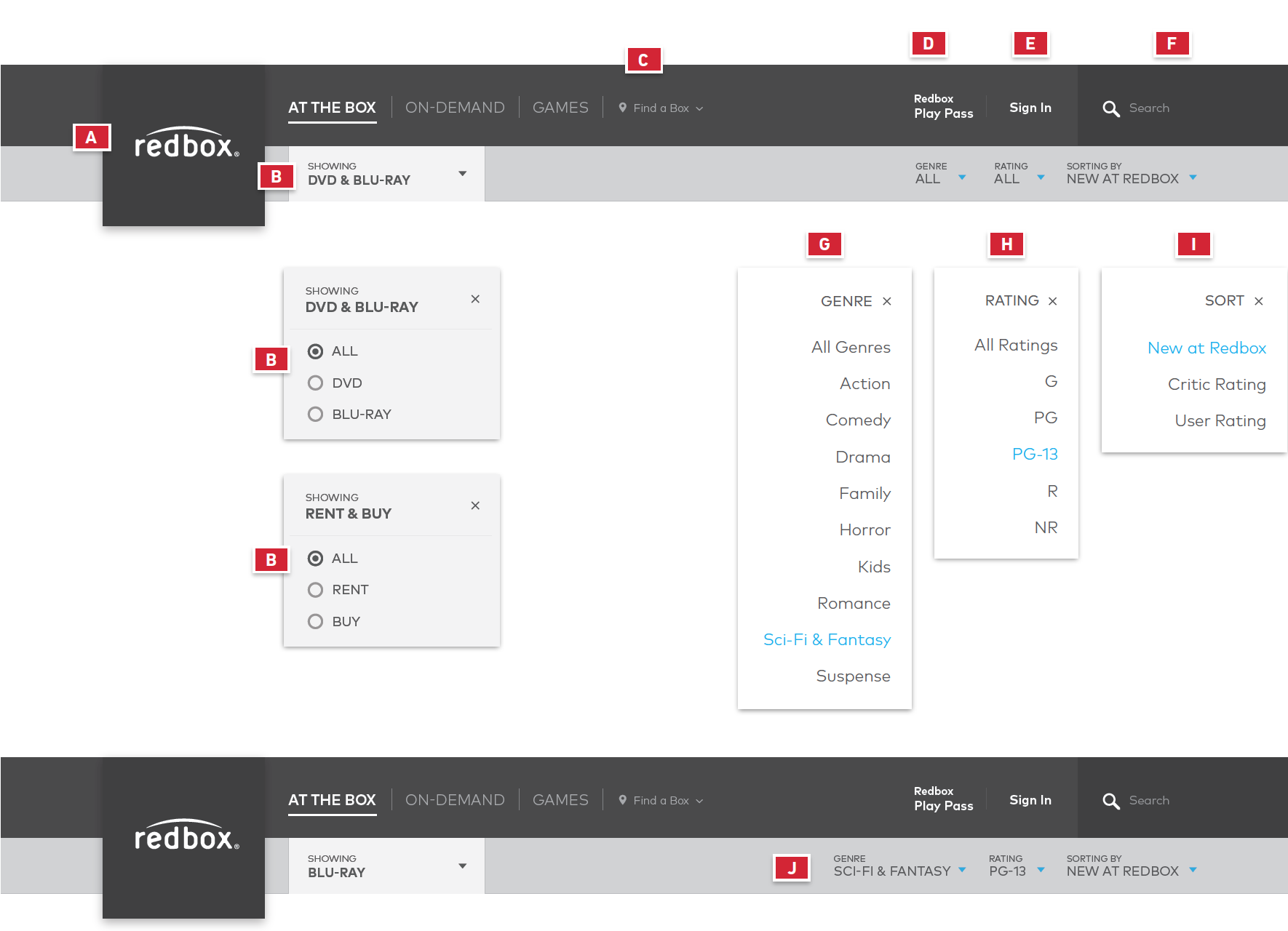
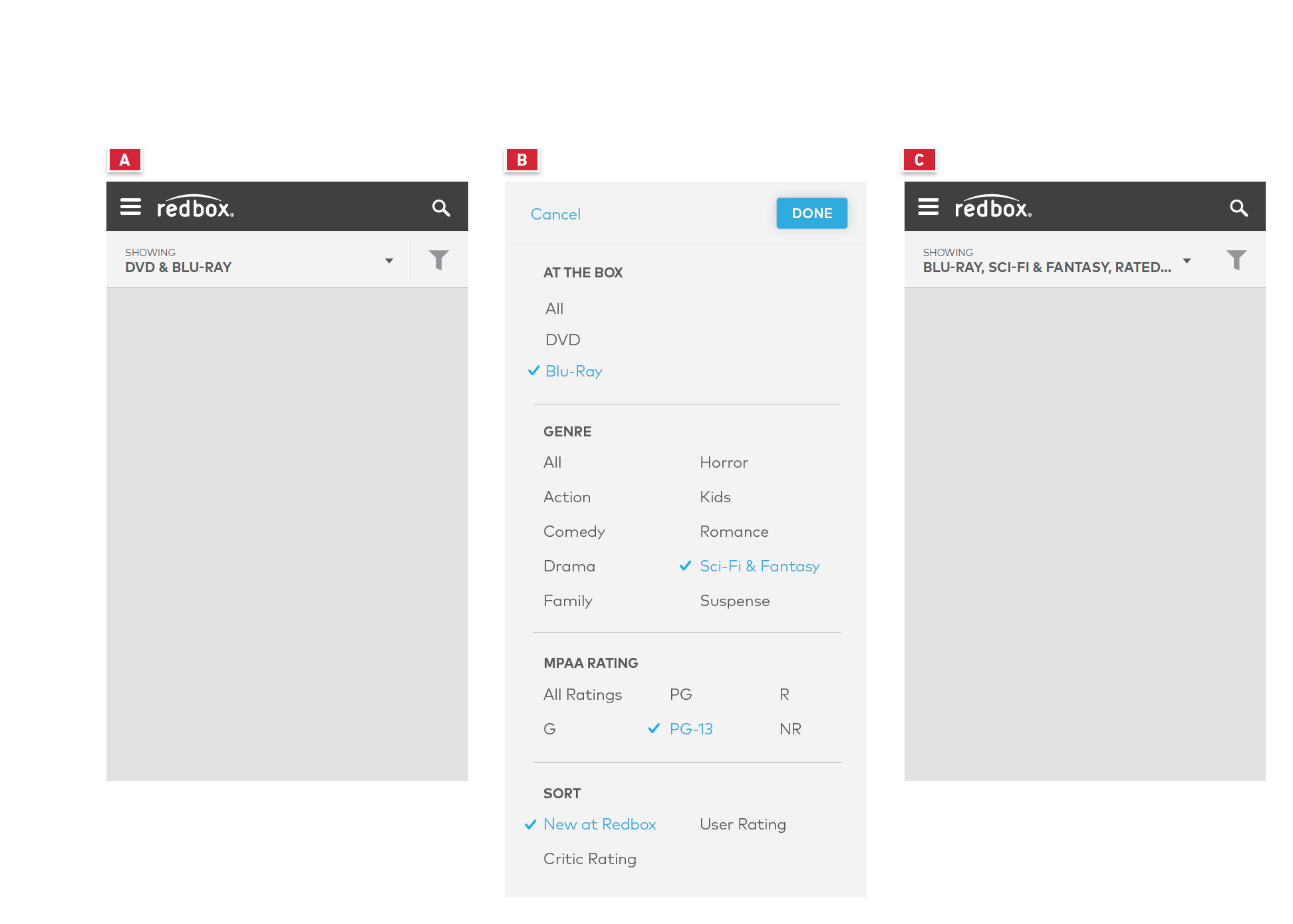
Integrated Navigation
Integrated Navigation is largely the same as Non-Integrated. The biggest differences are the high-level nav items as well as the Format Selector’s options.
A. Nav Items
• The navigation now reads “Movies” and “Games”.
B. Format Selector
• All movie formats are now available to select from this menu.
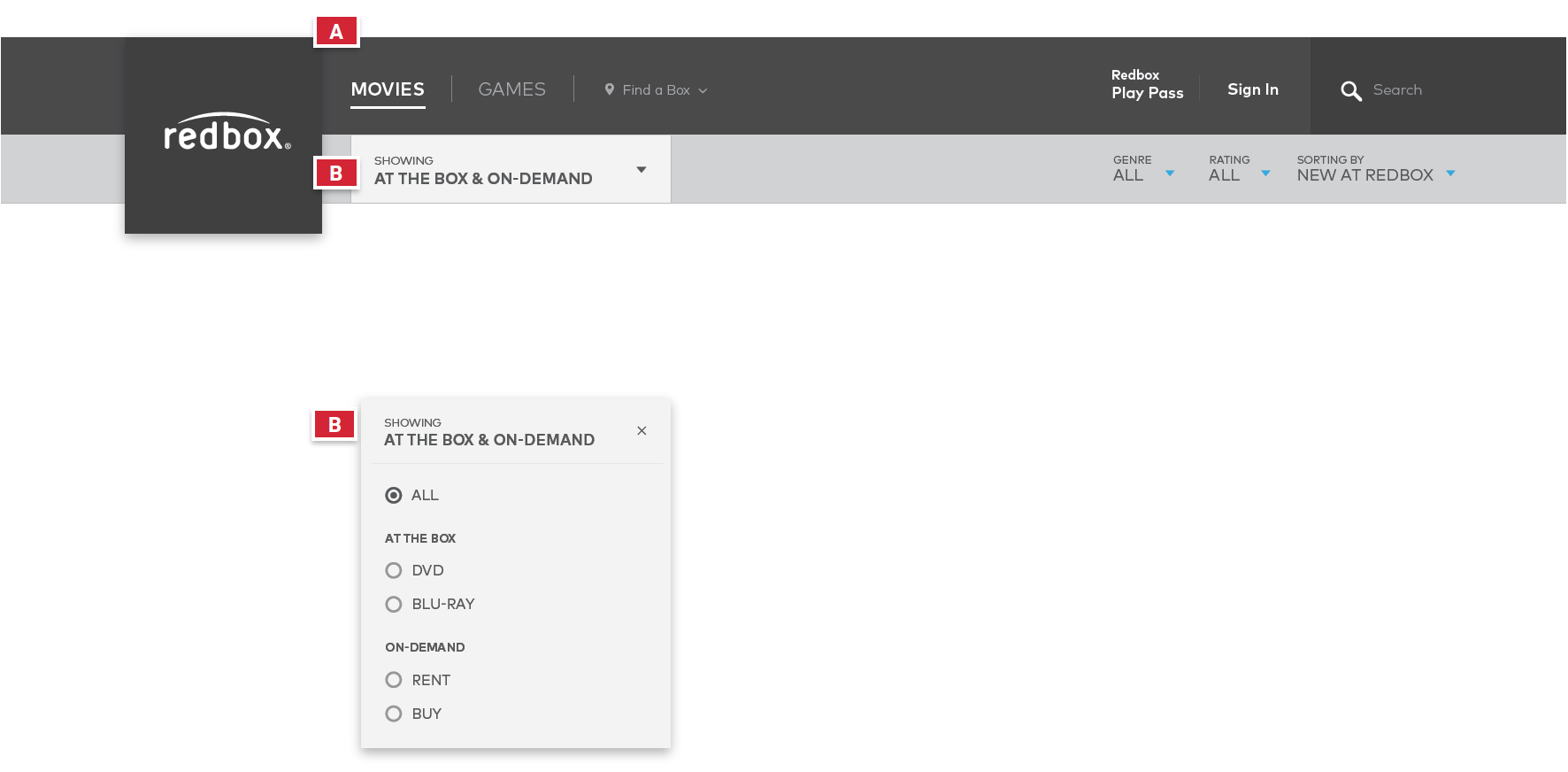
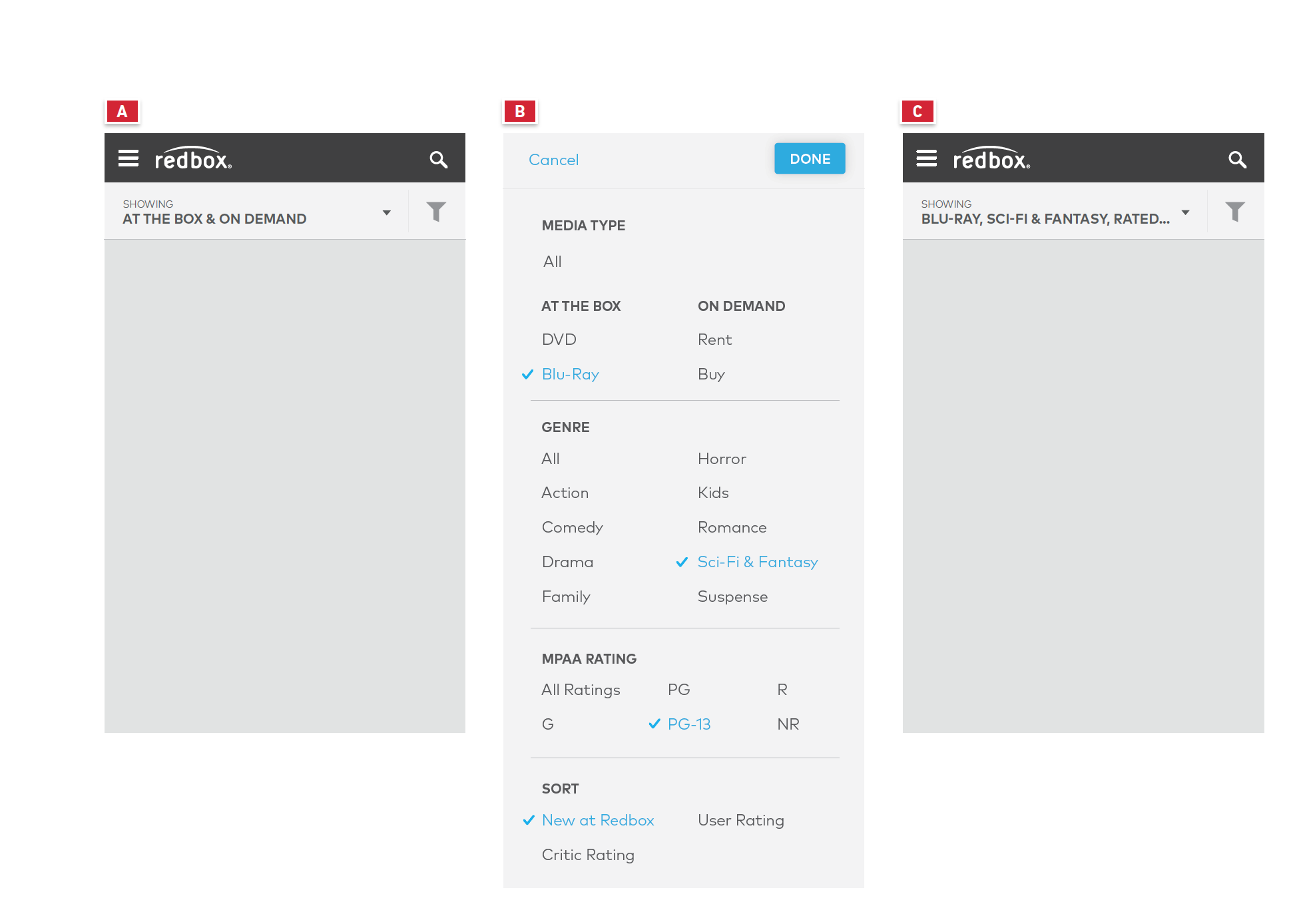
Homepage
The homepage gives users a glimpse into new titles available on Redbox as well as educating them about Play Pass, and the new ways they can experience movies.
A. Hero
• Big imagery gets the user excited about new titles that have arrived on Redbox.
• A clear CTA saying “watch now” lets the user know that they can stream the movie instantly.
B. Format Education
• This section lets the user know about the new formats that Redbox now has available.
• Clicking “How to Watch" takes them to a page that gives more info about which devices can be used to stream movies.
C. New On-Demand Rentals
• Contains new movies available for renting digitally.
D. New On-Demand Purchases
• Contains new
E. New At The Box
• Contains new movies available to reserve at a Redbox kiosk.
F. Play Pass
• Educates the user about Redbox Play Pass and allows them to sign up.
• Section is removed if a user is signed in that already has Play Pass.
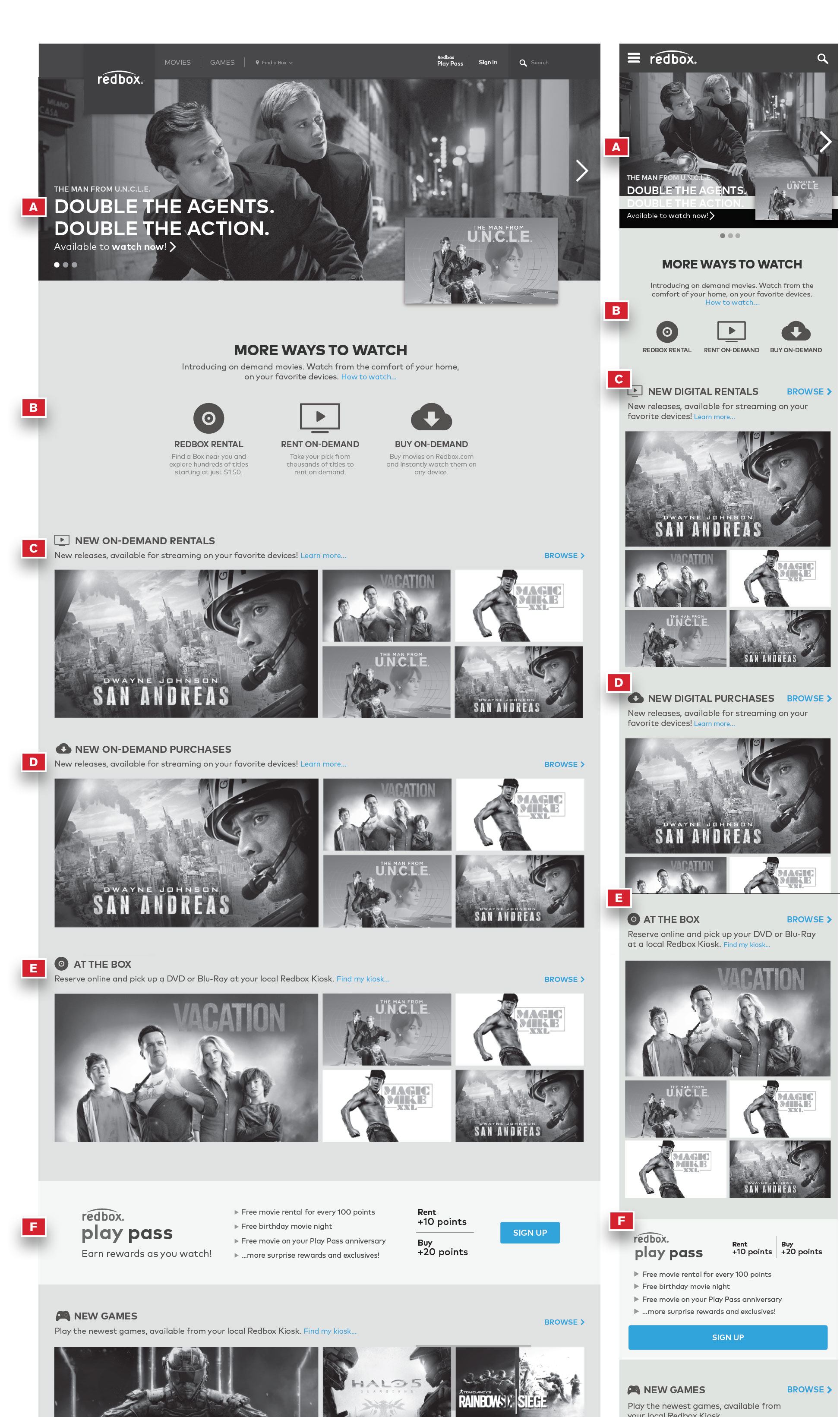
Integrated Browse Landing Page
The browse experience is built off of a landing page that introduces users to the inventory. Collection pages are available for any collection off of the Landing page as well as any genre. Both the Landing and Collection pages can be filtered by At the Box or On Demand content.
A. New Release Clusters
• New release clusters have a different graphical treatment than the other clusters. It showcases a featured movie title in a larger tile form factor.
• The integrated browse landing page has both new at the box and new on demand.
• Tapping on the the title of the cluster would take the user to the ‘New at the Box’ Sub-Category Collection page.
• Tapping on a movie title tile takes the user to the Movie Detail page.
B. Most Popular Cluster
• Displays the most popular movie titles.
• Tapping on the the title of the cluster would take the user to the ‘Most Popular’ Sub-Category Collection page.
• Tapping on a movie title tile takes the user to the Movie Detail page.
C. Coming Soon Cluster
• Shows movies coming soon
• Tapping on the the title of the cluster would take the user to the ‘Coming Soon’ Sub-Category Collection page.
• Tapping on a movie title tile takes the user to the Movie Detail page.
D. Promotional Cluster & Staff Picks
• This section can be used to promote Redox’s loyalty program or feature holiday specific movies.
• Tapping on the the title of the cluster would take the user to the Promotional Sub-Category Collection page.
• Tapping on a movie title tile takes the user to the Movie Detail page.
• Staff Picks are all the last time to see movies customers don’t want to miss.
• Tapping on the the title of the cluster would take the user to the ‘Staff Picks’ Sub-Category Collection page.
• Tapping on a movie title tile takes the user to the Movie Detail page.
E. Wishlist Cluster
• This section will only be displayed if the user is signed in
• Tapping on the the title of the cluster would take the user to their wishlist.
• Tapping on a movie title tile takes the user to the Movie Detail page.
F. Genre’s
• This section offers a quick link to Genre specific collection pages. Genre’s can also by accessed via the filter.
G. Hover State
Users can hover over tiles for a delayed display of extra meta data. This meta data provides availability information as well as direct CTAs to those actions.
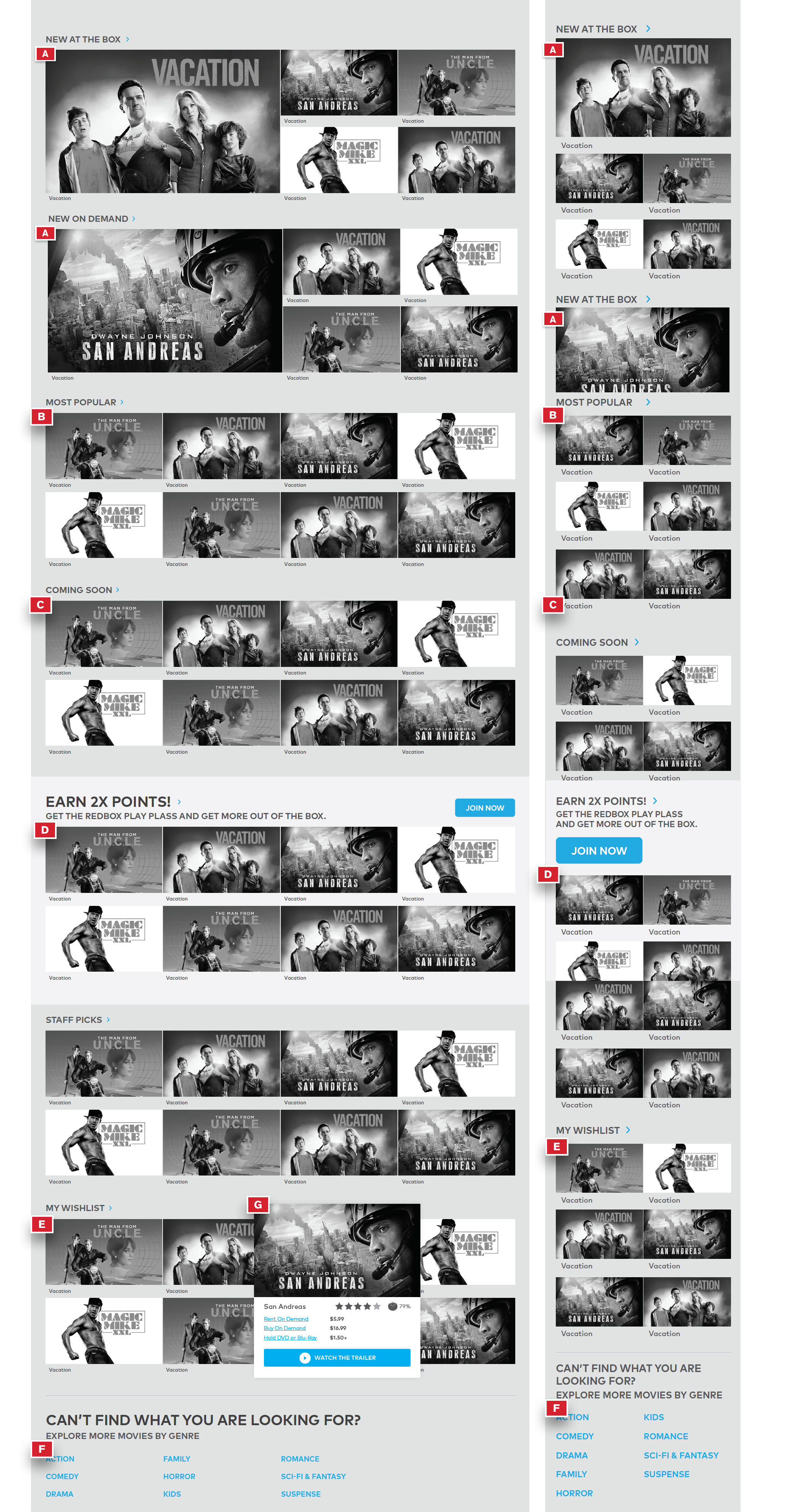
Browse Landing Page – Filtered & Sorted
Filtered by Rating (R)
Showcases newest, most popular within the R rating. Remaining R rated titles displayed below in chronological order.
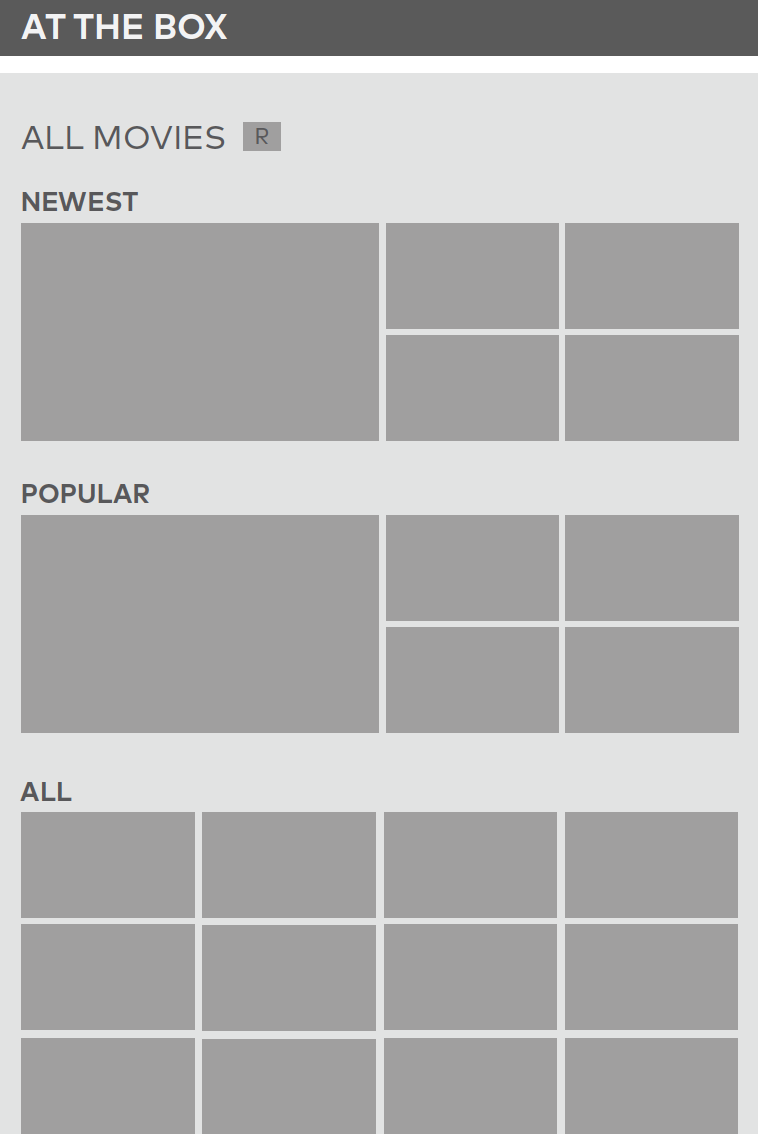
Sorted by Critic Rating
A newest cluster is displayed showing the newest movie with high critic ratings. Remaining titles are displayed below – highest critic rating to lowest. Critic ratings are listed below each title.
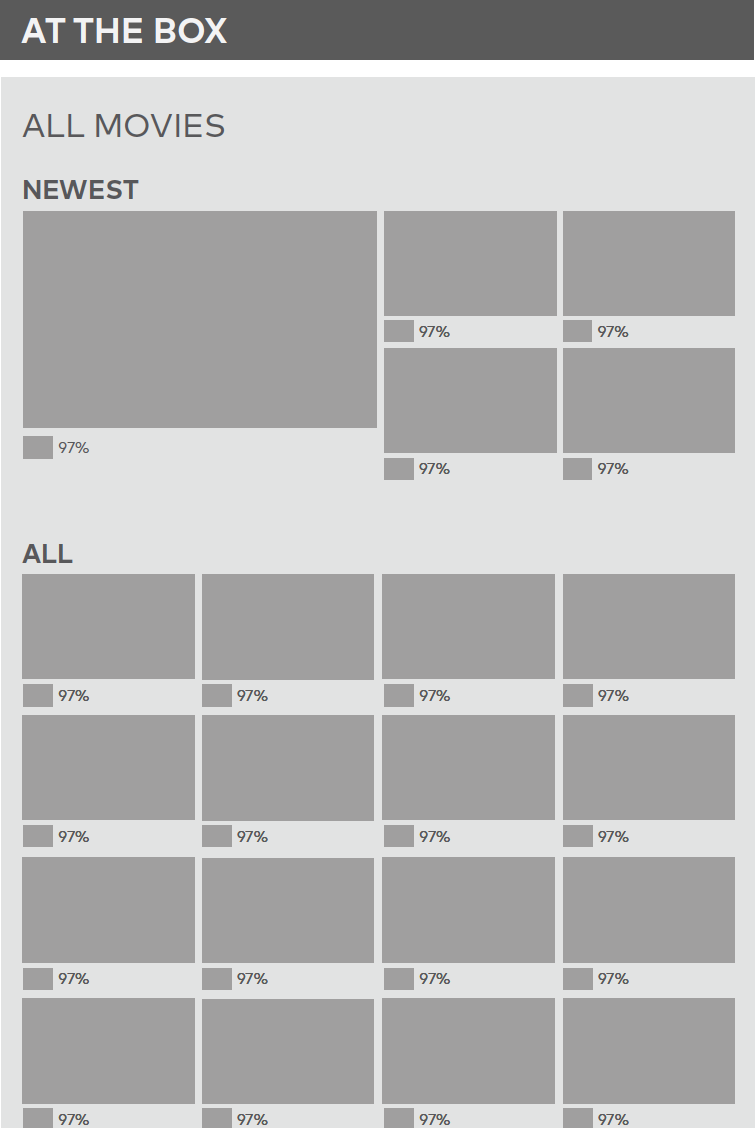
Sub-Category Gallery Pages
New Releases
Showcases the most popular within new releases. Remaining titles displayed below in chronological order.
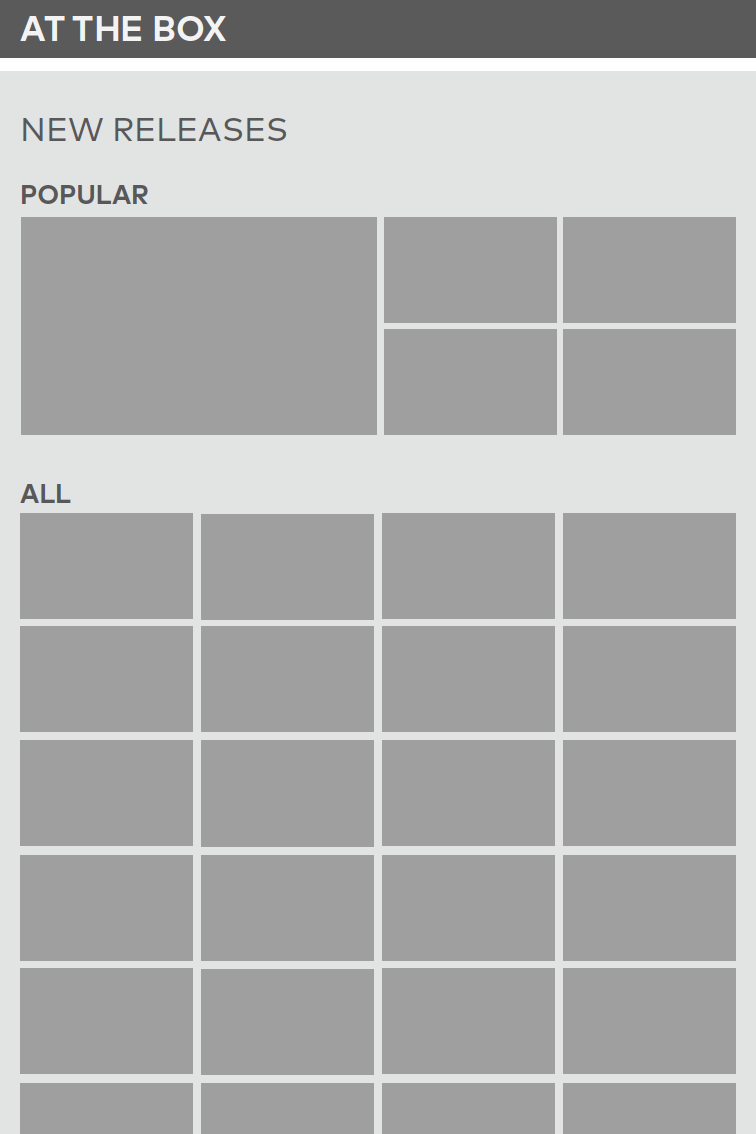
Most Popular
Showcases newest titles within most popular. Remaining displayed below in chronological order.
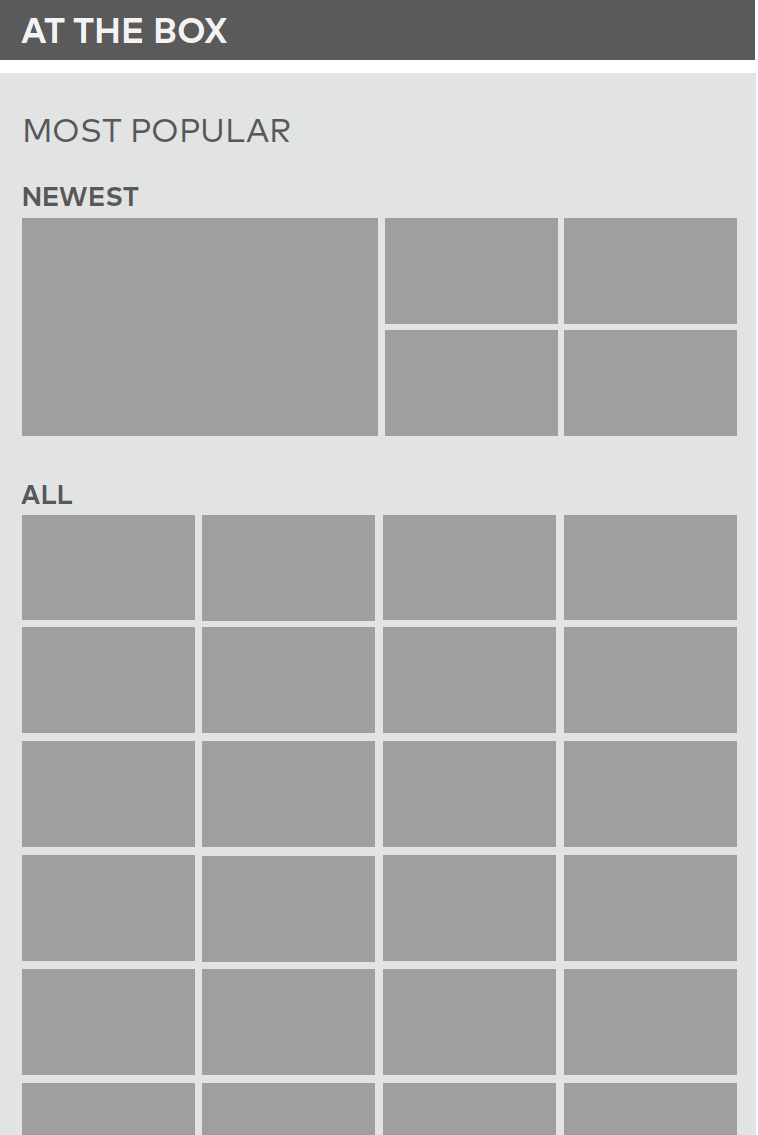
Coming Soon
Each cluster is labeled with release date
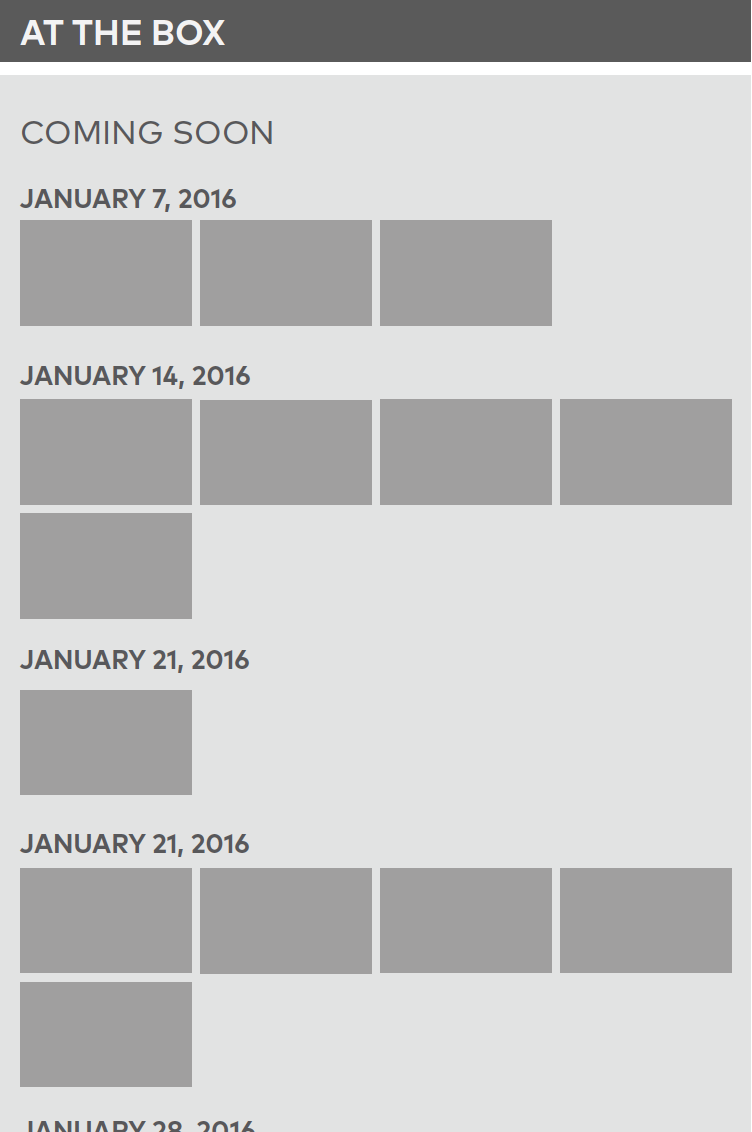
Staff Picks & Promotional Sub-
Categories Sub-category title is displayed with some marketing copy and movies below.
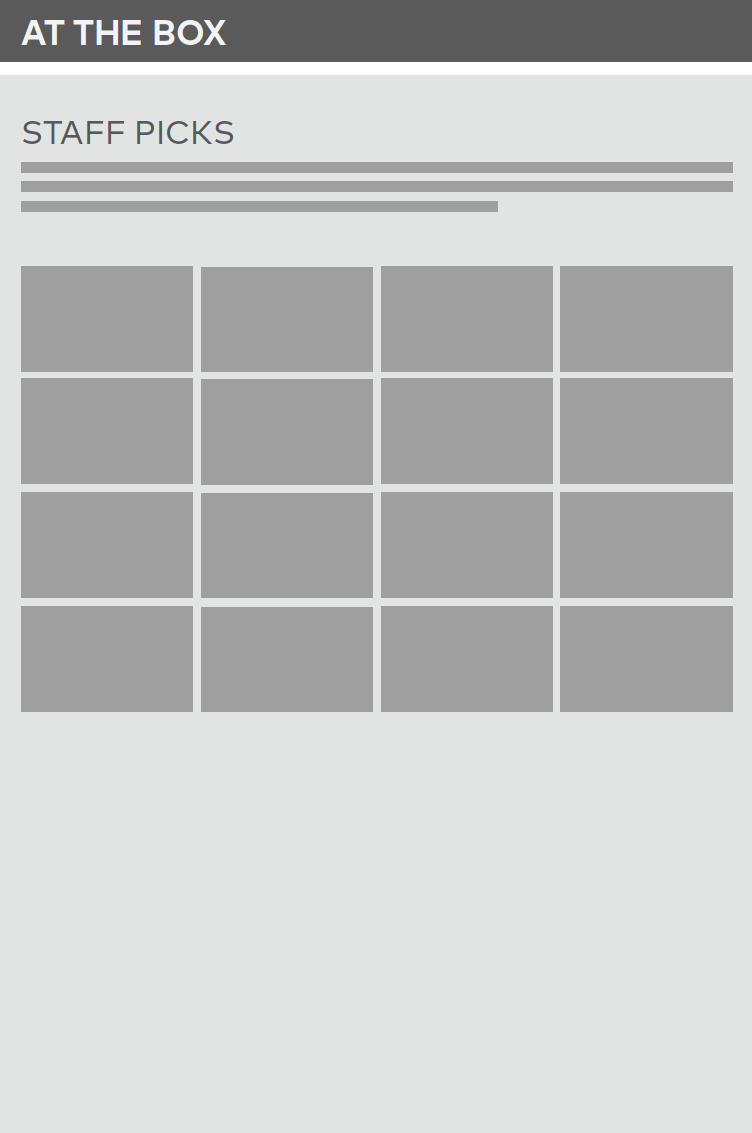
Genre Gallery Pages – Filtered & Sorted
Filtered by Genre (Action)
Showcases newest, most popular within that genre. Remaining titles displayed below in chronological order.
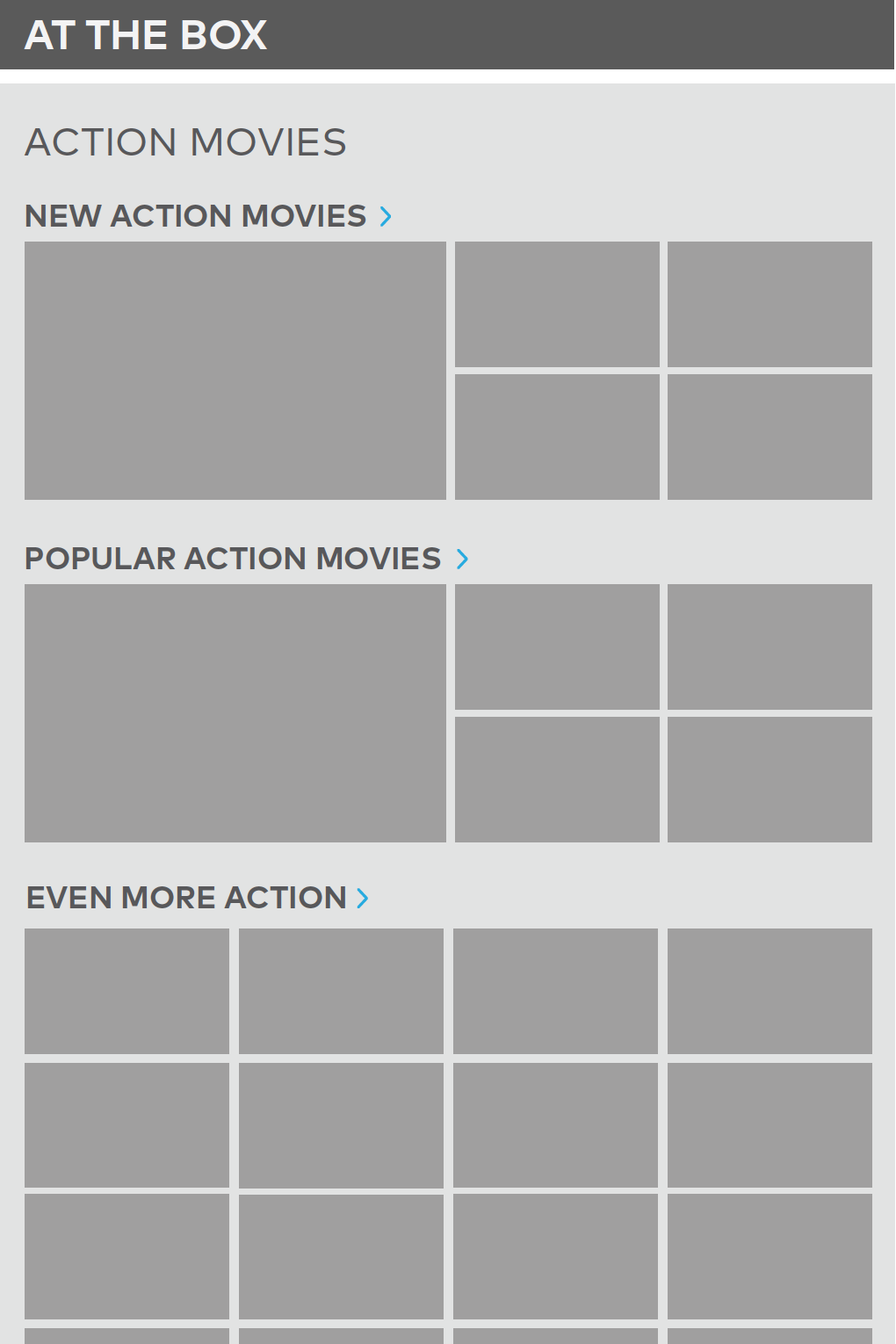
Filtered by Genre (Action) & Rating (R)
Showcases most popular R rated movies within that genre. Remaining titles displayed below in chronological order.
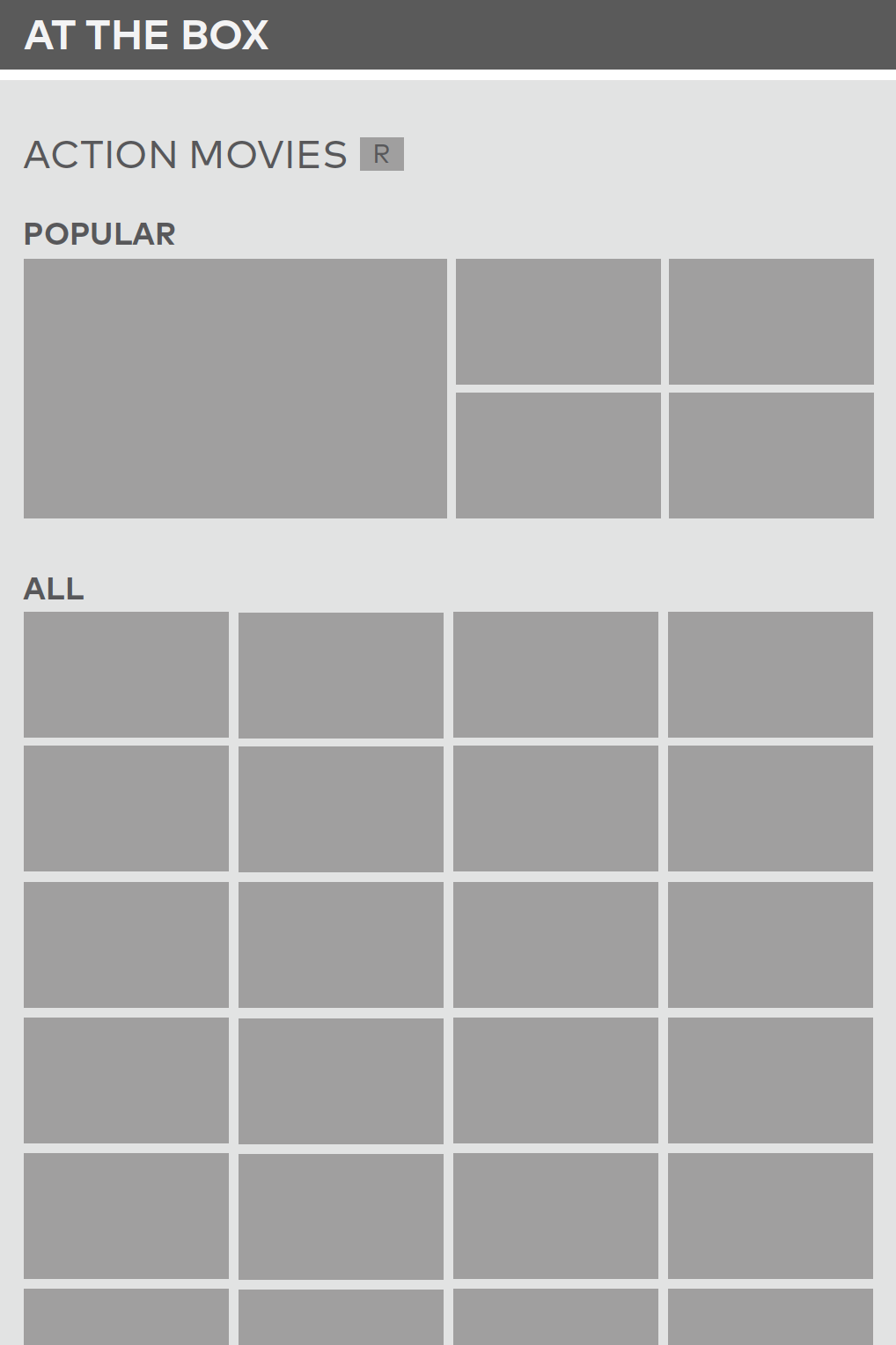
Filtered by Genre (Action) & Sorted (User Rating)
Showcases most popular high user rated movies within that genre. Remaining titles displayed below in highest to lowest rating order.
User ratings are denoted below each title.
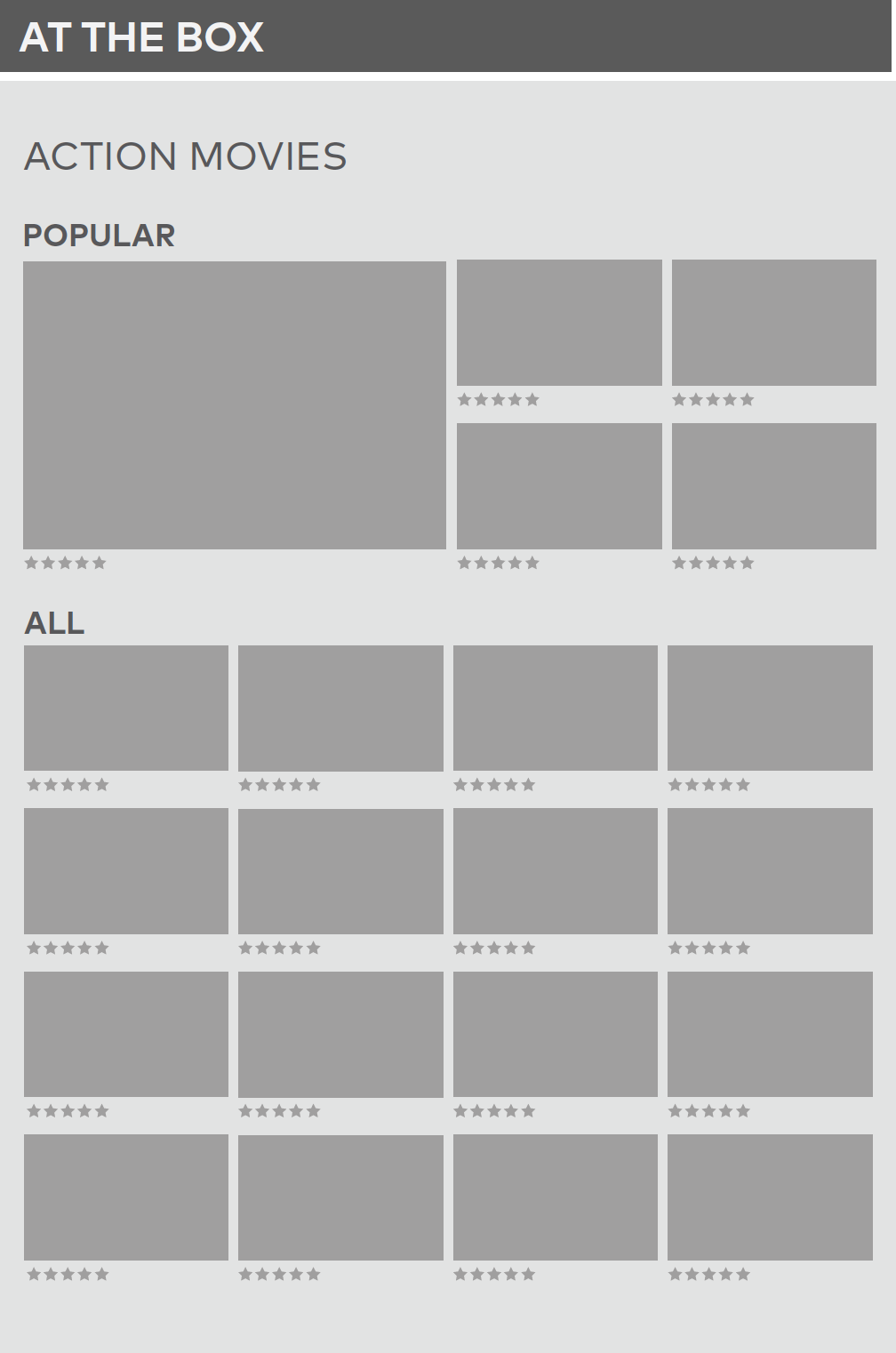
Filtered by Genre (Action) & Rating (R) and Sorted (User Rating)
Showcases most popular high user rated movies within that genre with a R rating. Remaining titles displayed below in highest to lowest rating order.
User ratings are denoted below each title.
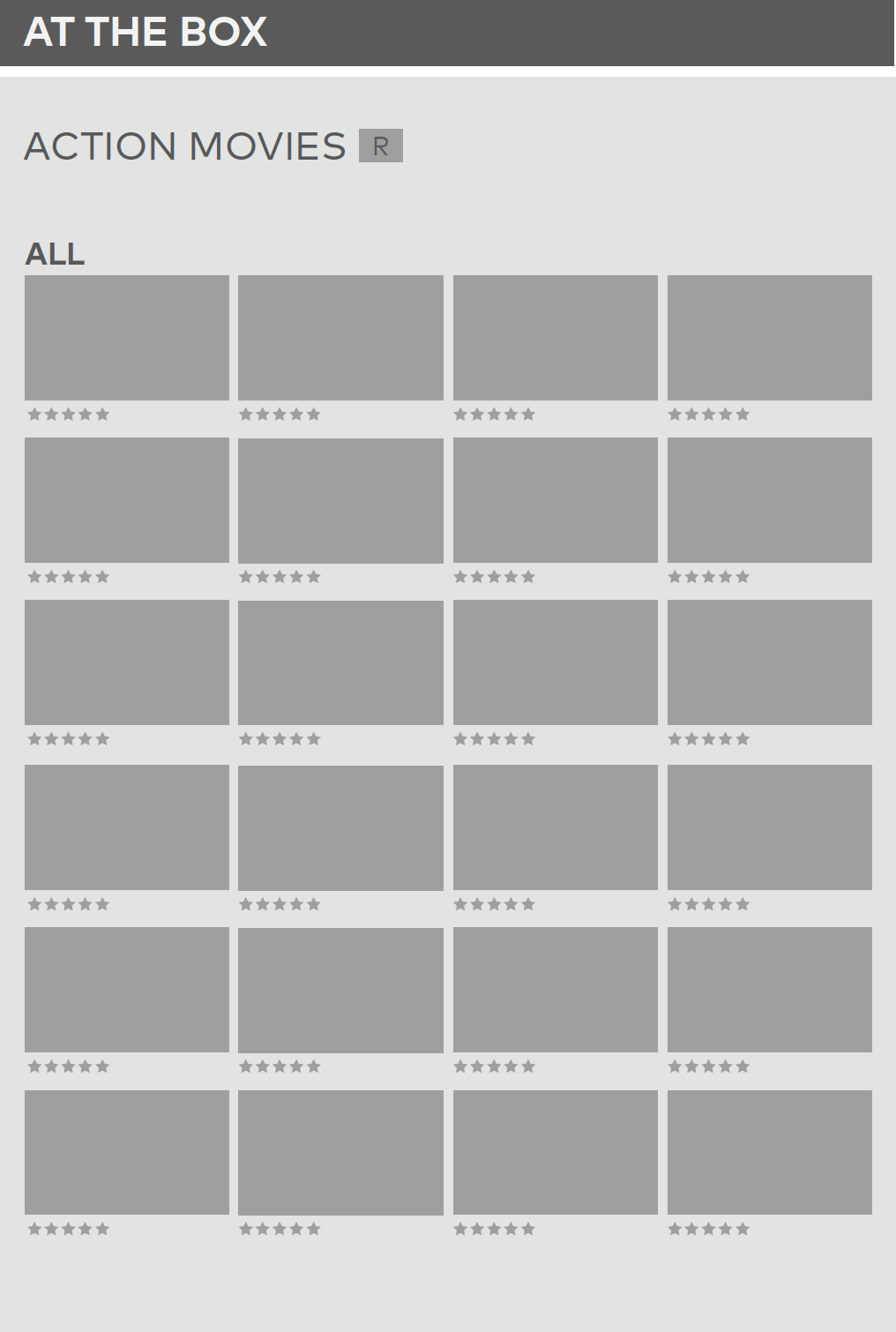
Non-Integrated Movie Detail Page - At The Box
The Non-Integrated detail page is largely identical to the Integrated page, except for some minor tweaks.
A. Media Format Label
• Lets the user know which version of the movie they’re looking at and purchasing.
B. Adjusted Purchase Buttons
• DVD/Blu-Ray has been split into two different buttons.
C. Jump Link
• Allows the user to see if the movie is available to purchase in a different format and quickly jump to that version.
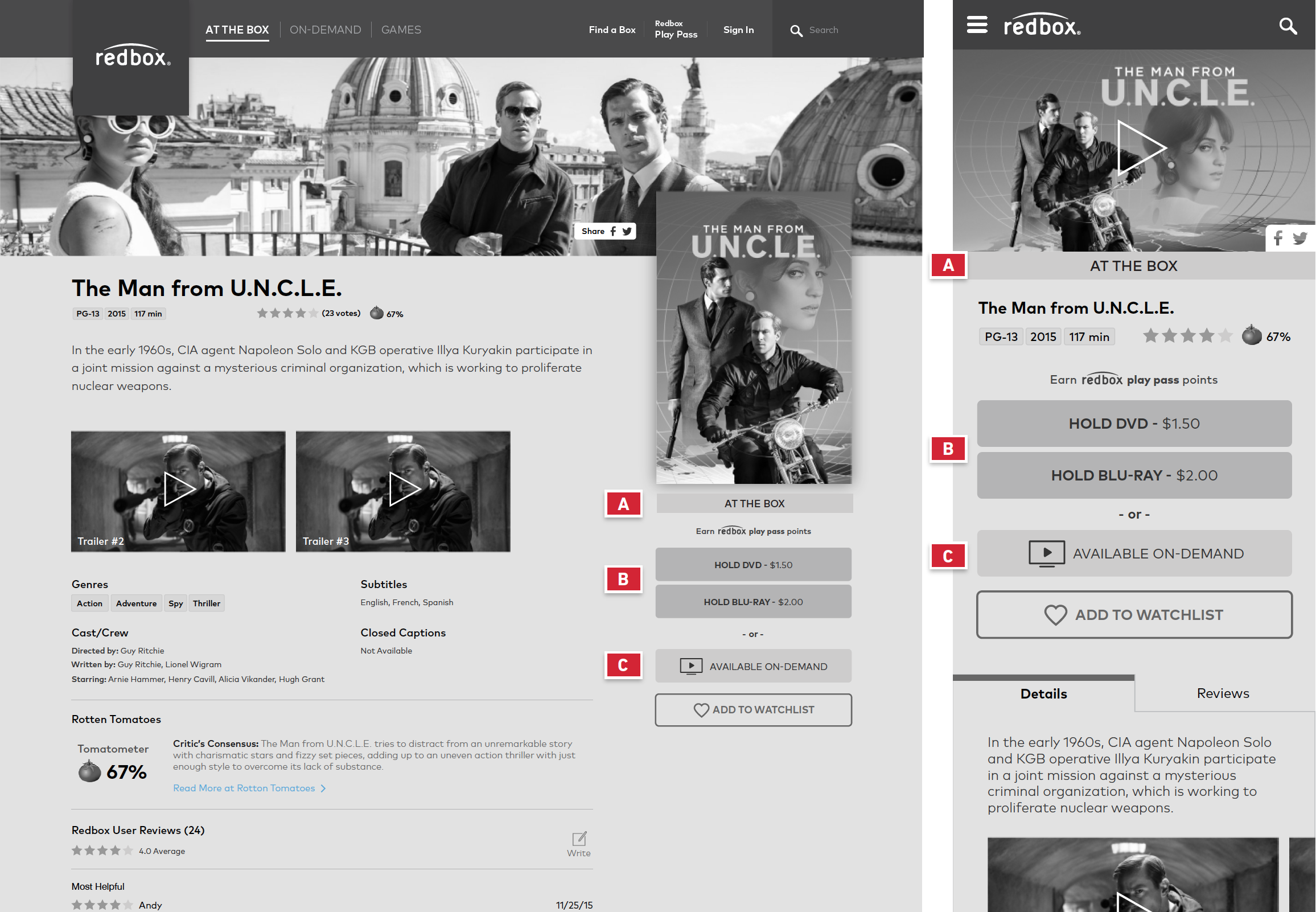
Non-Integrated Movie Detail Page – Streaming
The Non-Integrated detail page is largely identical to the Integrated page, except for some minor tweaks.
A. Media Format Label
• Lets the user know which version of the movie they’re looking at and purchasing.
B. Adjusted Purchase Buttons
• Rent/Buy Digitally remain the same.
C. Jump Link
• Allows the user to see if the movie is available to purchase in a different format and quickly jump to that version.
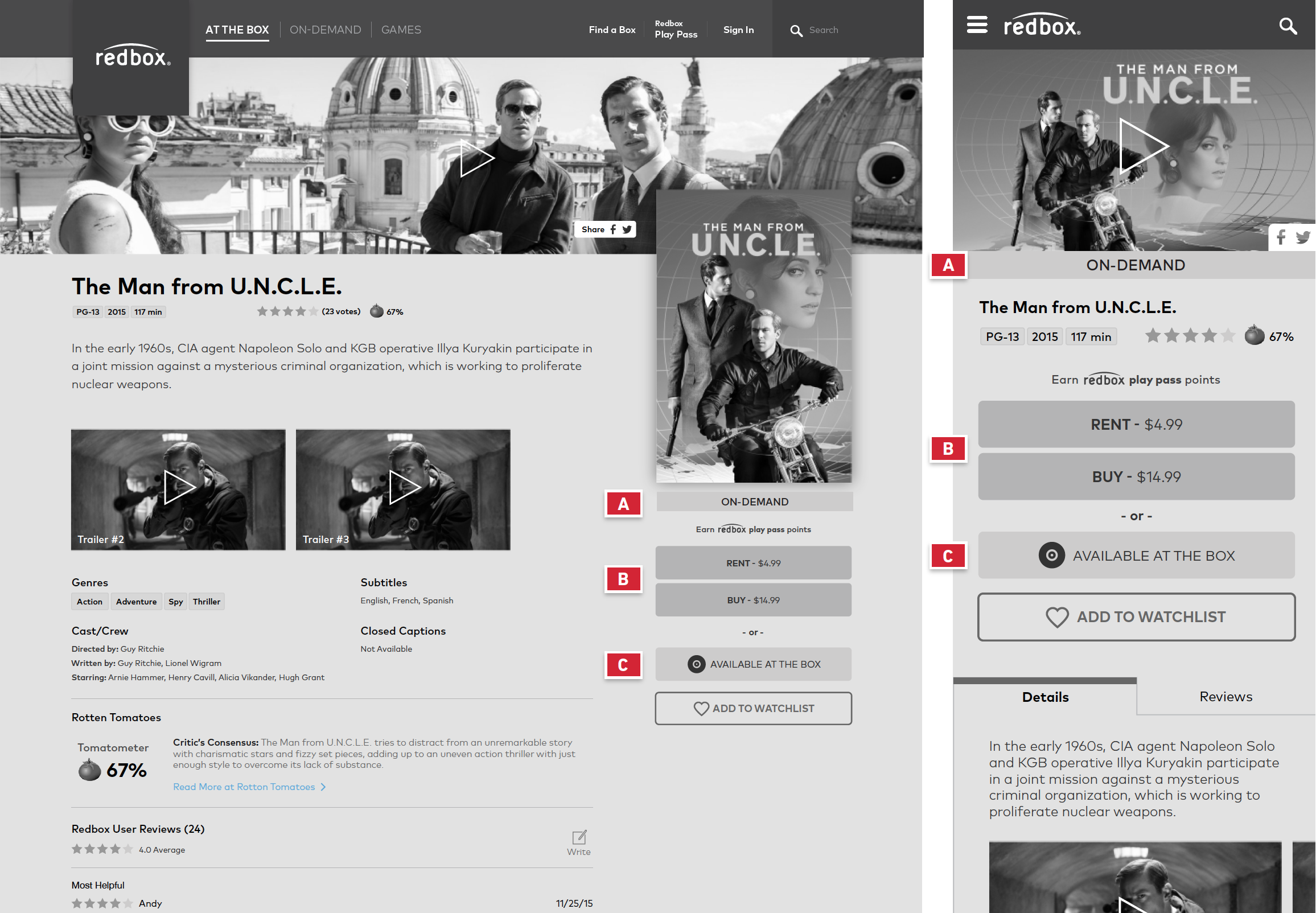
Integrated Movie Detail Page
The detail page contains basic information about the movie, as well as trailers, reviews, and purchase options.
A. Trailer Play Button
• Opens a modal that plays the most recently released trailer.
B. Share Button
• Allows you to share the page to Facebook or Twitter.
C. Title/Quick Info
• Movie title
• MPAA rating
• Theatrical release year
• Runtime
• User star rating average
• Rotten Tomatoes percentage
D. Movie Plot Summary
E. Format Purchase Options
• Options vary depending on the movie’s progress through the movie life-cycle
F. Add to Watchlist
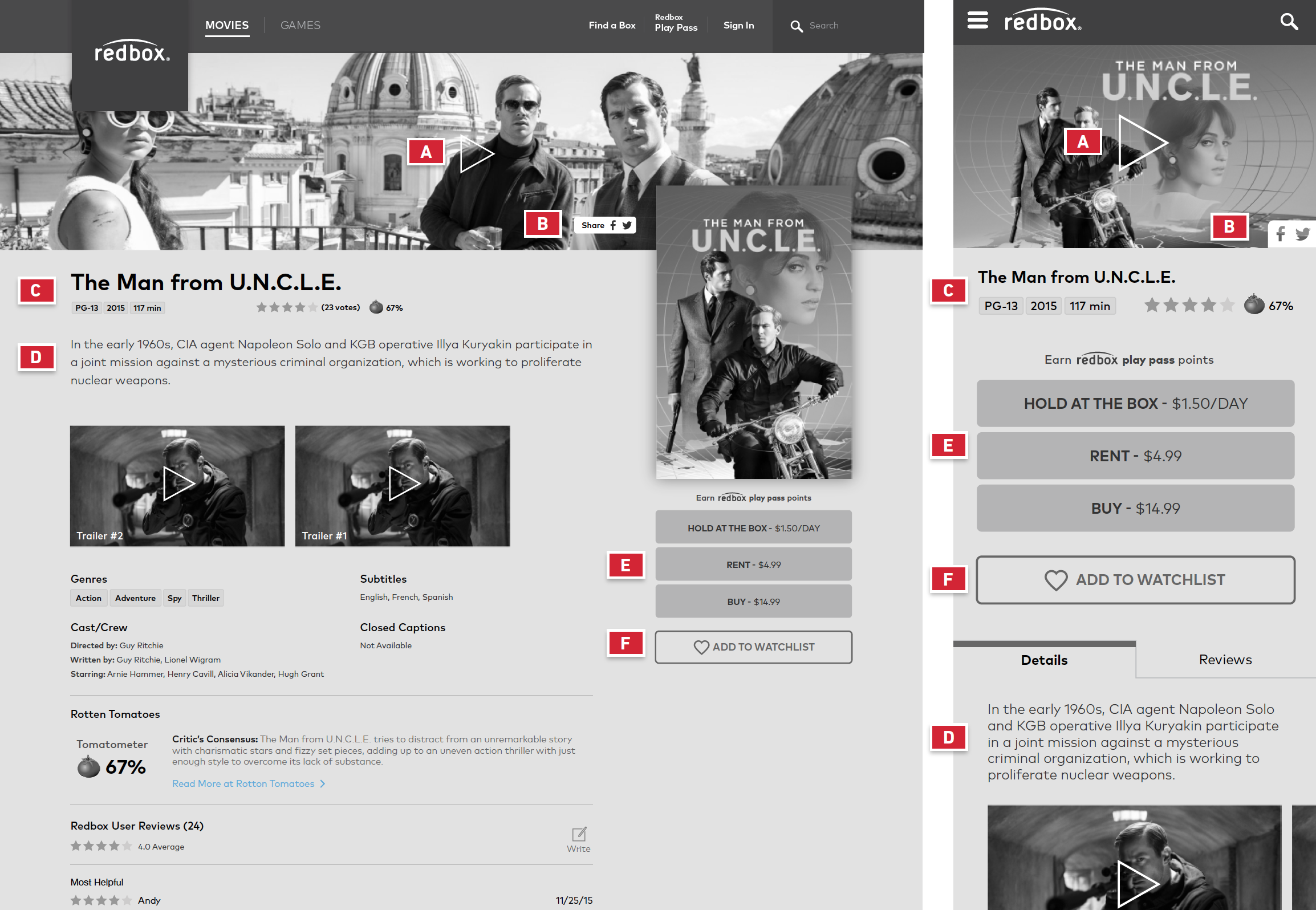
Additional Movie Details
The detail page contains basic information about the movie, as well as trailers, reviews, and purchase options.
A. Additional Trailers
B. Genres
C. Cast/Crew Listing
D. Related Movies
E. Subtitles Available
F. Closed Caption Availability
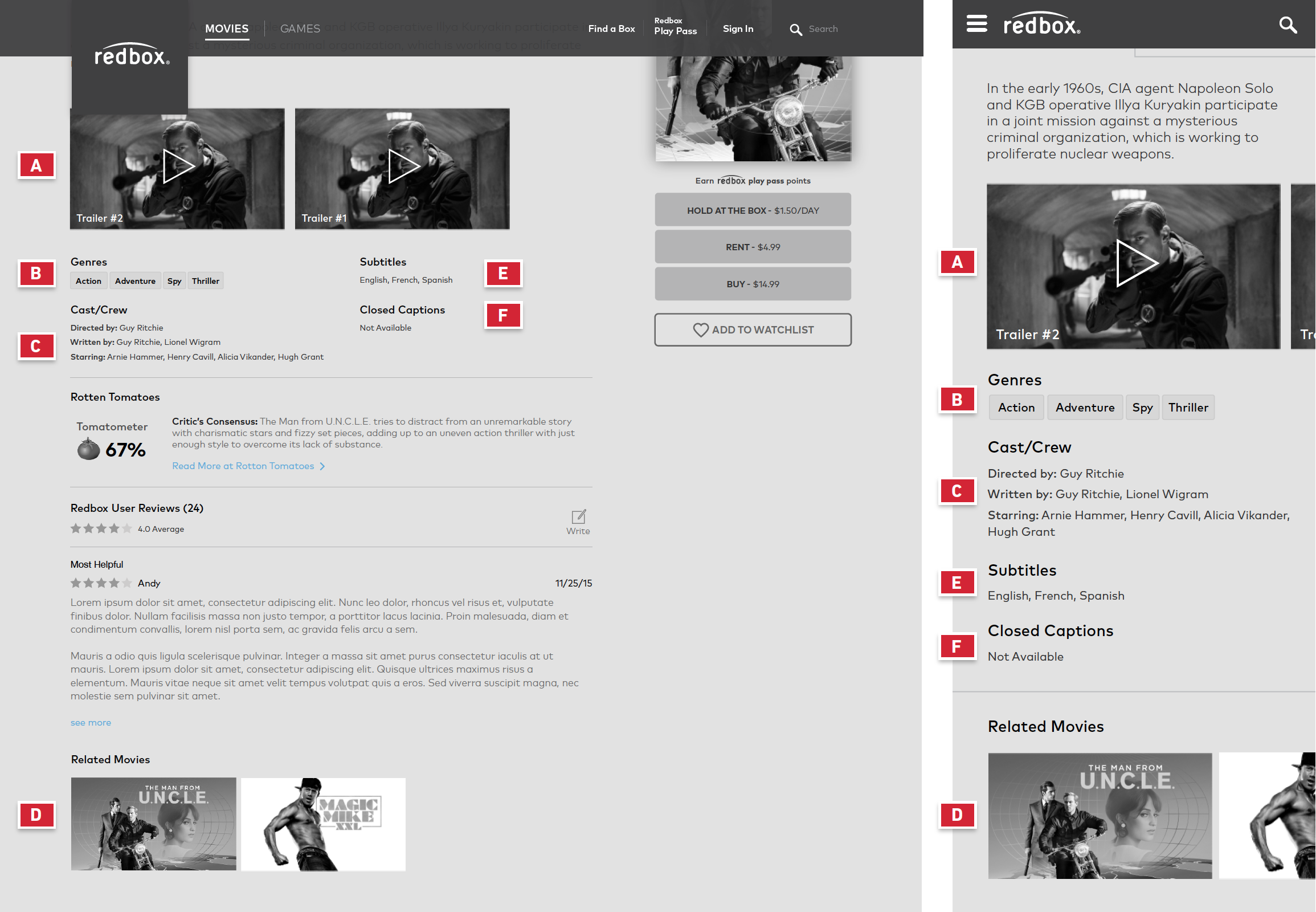
Reviews
On desktop, the user can scroll down to see review information. On mobile, the user taps the “Reviews” tab and the “Details” content is replaced.
A. Rotten Tomatoes
• Rotten Tomatoes critic percentage.
• Rotten Tomatoes critic’s consensus paragraph.
B. Rotten Tomatoes Details
• Takes the user to the Rotten Tomatoes movie page in a new tab.
C. Cast/Crew Listing
• Clicking on a name takes the user to a search page showing results for other movies with that person’s involvement.
D. Write a Review
E. Most Helpful Review
• Most helpful review as voted upon by the community.
F. See More
• Exposes additional reviews.
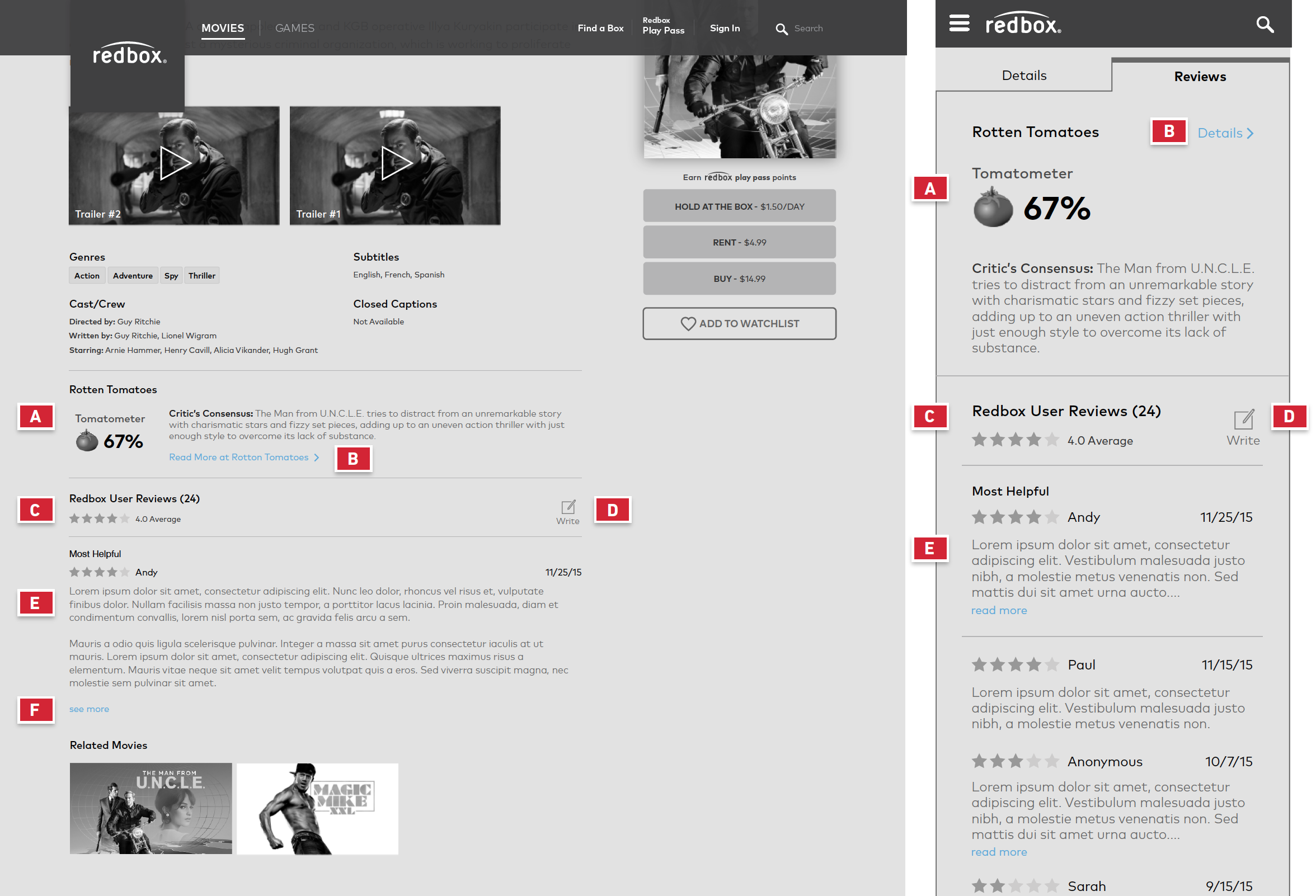
Trailer Modal
Clicking on the play button in the header, or tapping on an individual trailer thumbnail further down the page launches the trailer modal. On mobile, this opens the native OS video player.
A. Trailer Title
B. Close
C. Pause/Play
D. Volume Control
After Trailer Options
These options appear after the user has finished watching the trailer.
A. Replay Trailer
B. Share Button
• Allows you to share the trailer to Facebook or Twitter.
C. Next Trailer
• Plays the next most recent trailer.
Non-Integrated Search - Autofill
At any point the user can search all of Redbox’s inventory in the search field within the main navigation.
The user starts typing in ‘San’ and matches with ‘San’ in them are displayed (both actor and movie results). An icon to the right denotes whether the movie is available on disc or streaming.
A. At the Box Icon
B. On Demand Icon
C. Actor or Director Search Result
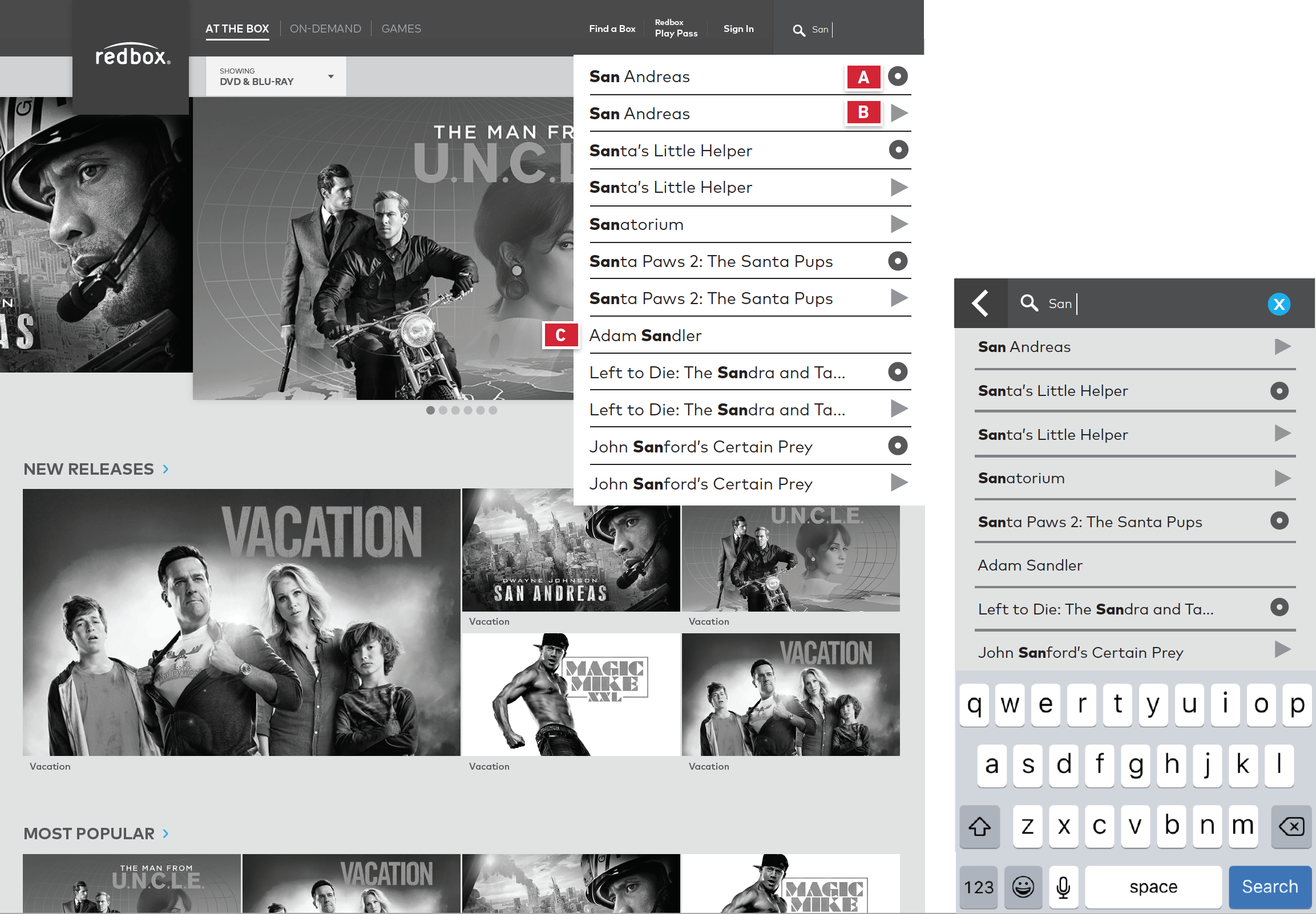
Non-Integrated Search - Results
Hitting ‘Enter’ or ‘Done’ will display all the movie title results for ‘San.’
A. At the Box Results
• Displays all disc results that include ‘San’ in the title
B. On Demand Results
• Displays all On Demand results that include ‘San’ in the title
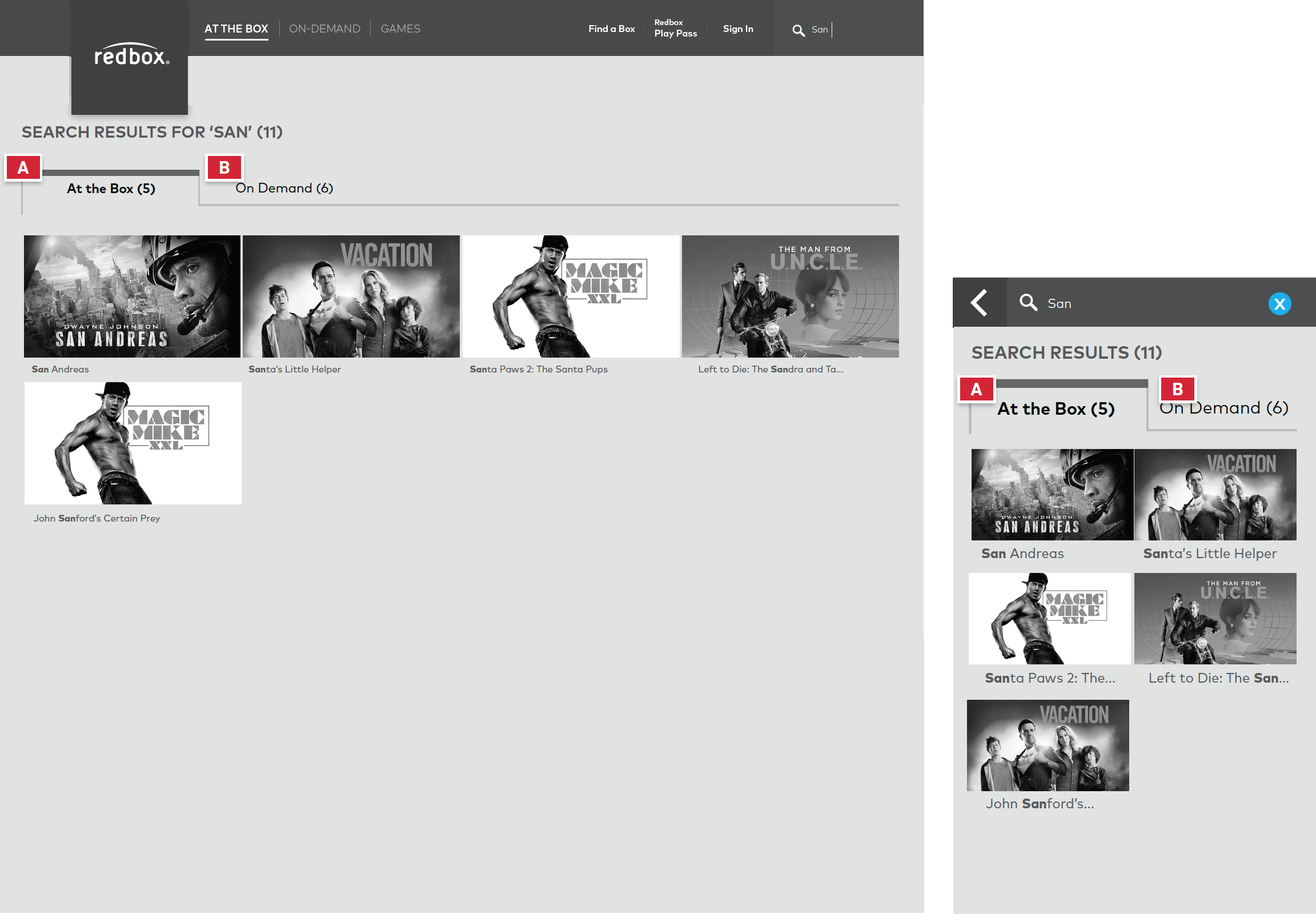
Integrated Search - Autofill
The user starts typing in ‘San’ and matches with ‘San’ in them are displayed (both actor and movie results). An icon to the right denotes whether the movie is available on disc or streaming.
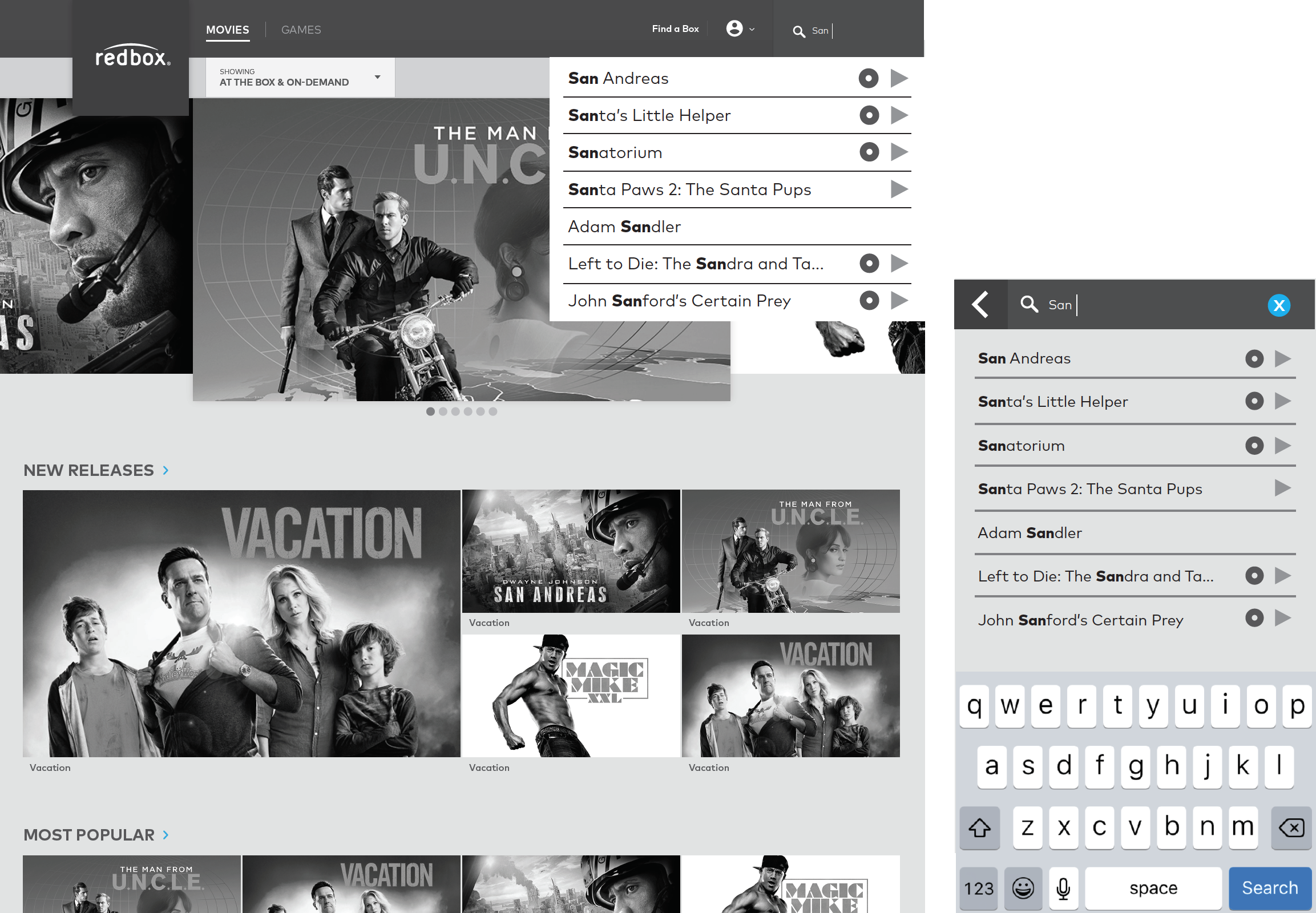
Integrated Search – Results (1)
Hitting ‘Enter’ or ‘Done’ will display all the movie title results for ‘San.’ User can filter these results via the blue filter sticky.
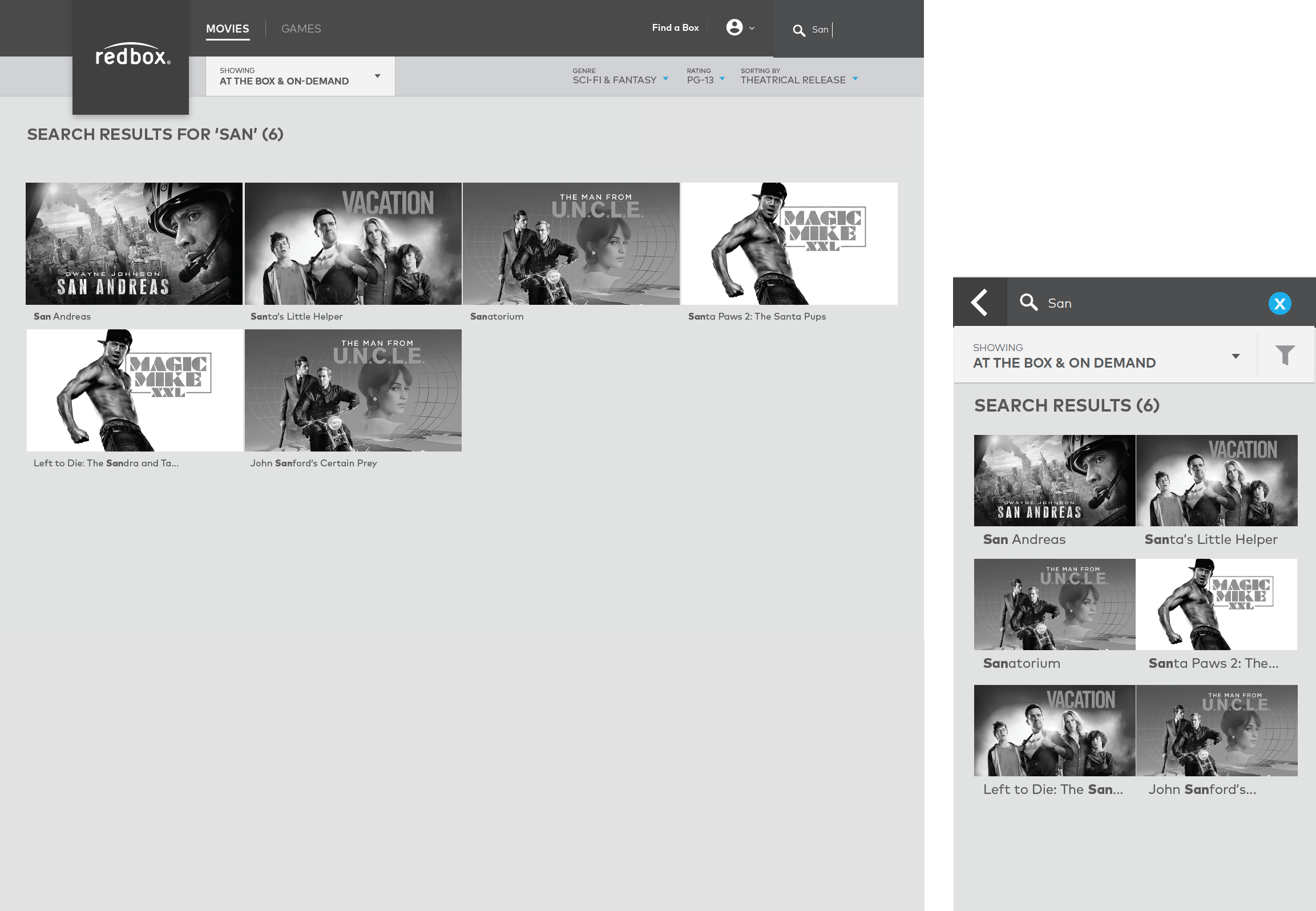
Integrated Search - Results (2)
Selecting an actors name from the autofill displays all movie results that have that actor.
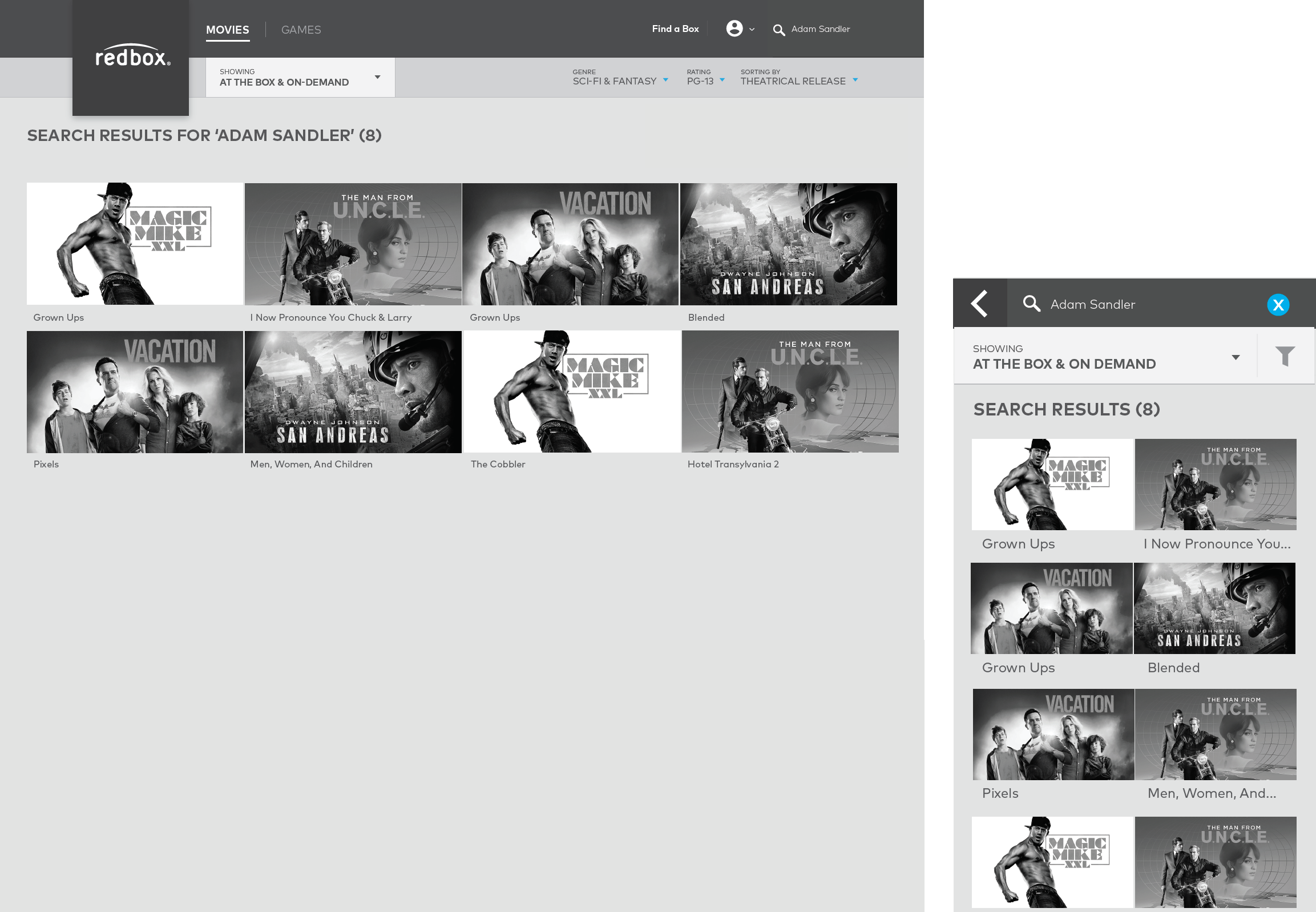
Redbox Digital: Ethnographic Research to Uncover New Opportunities
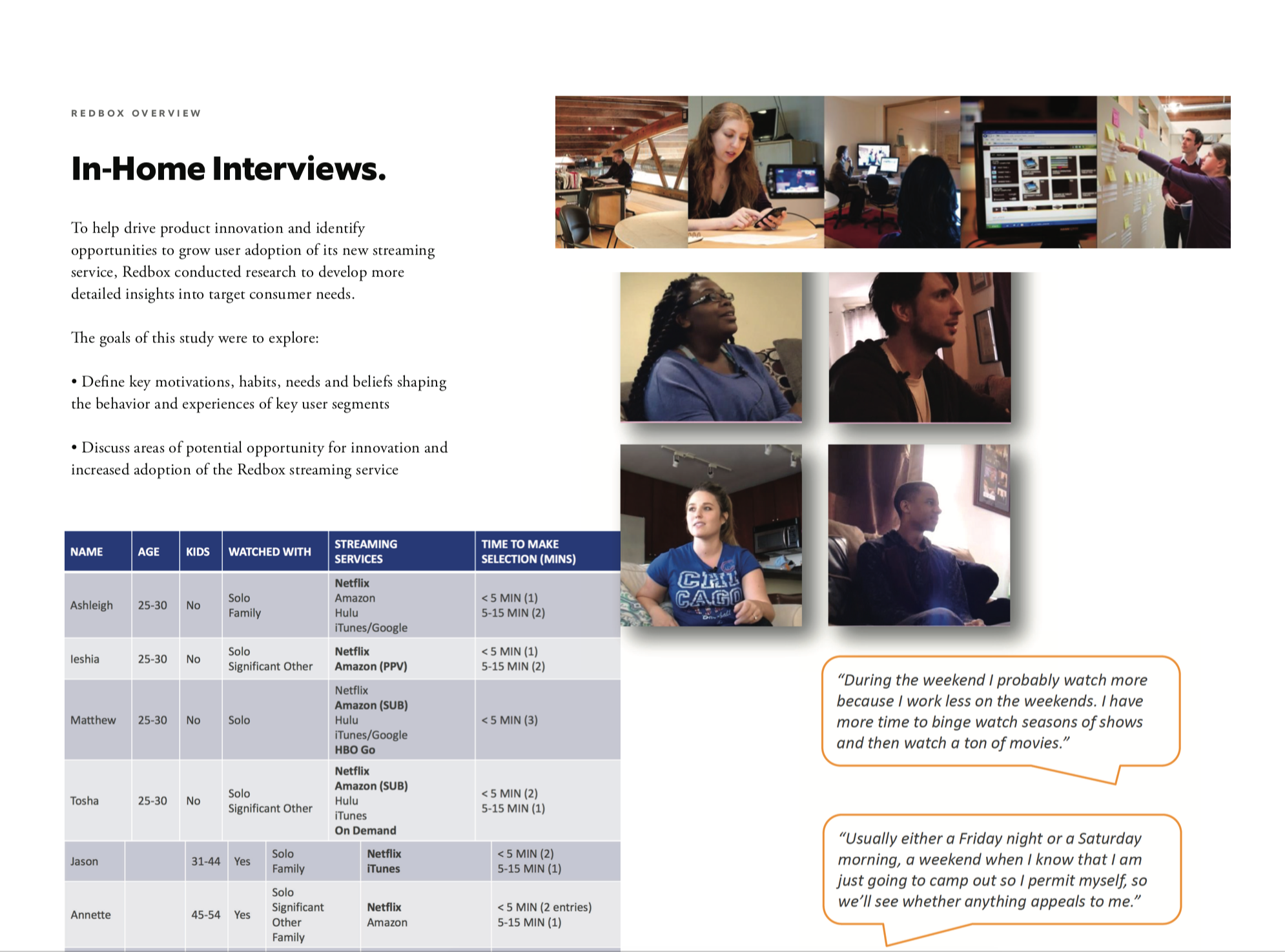
UI Exploration: Integrated Homepage & Browse Landing Page
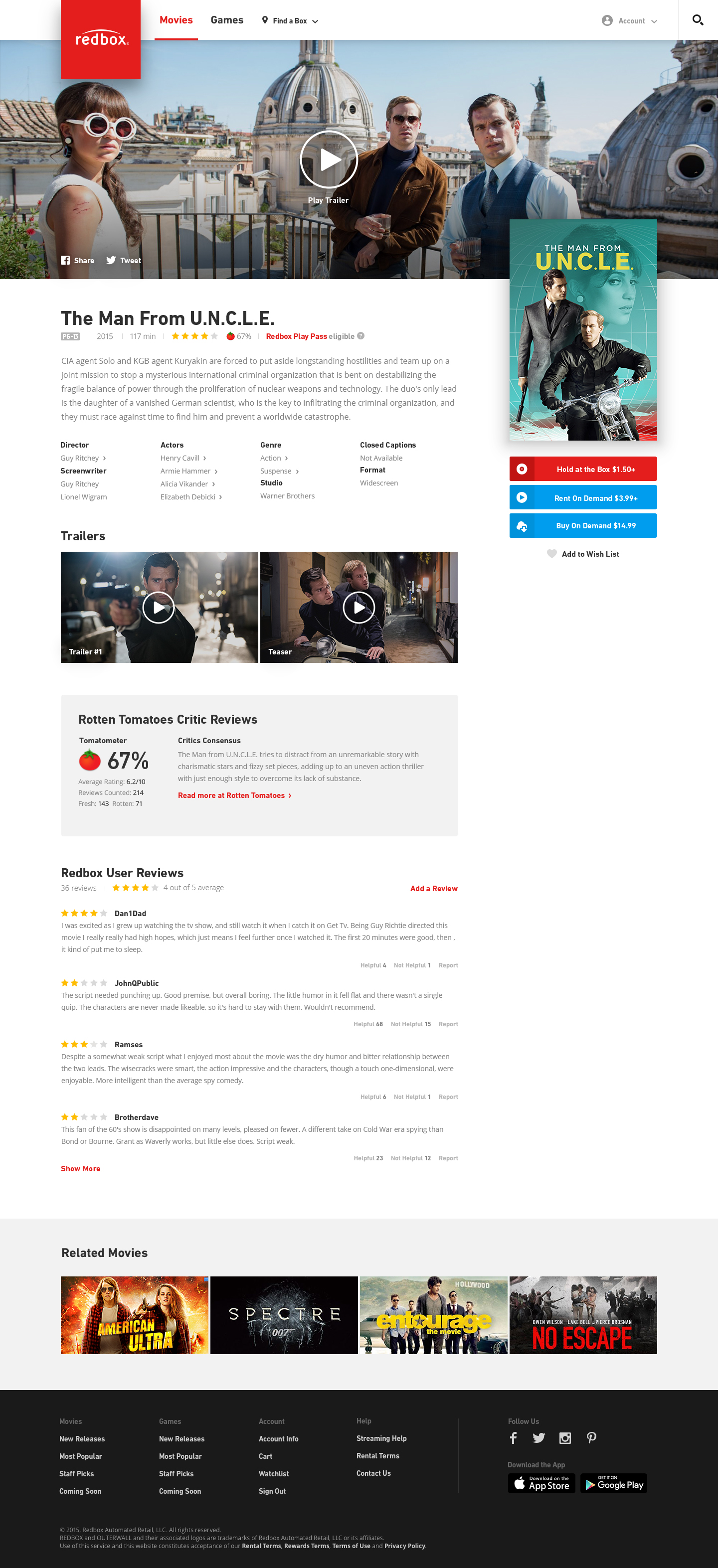
Redbox On Demand: AppleTV